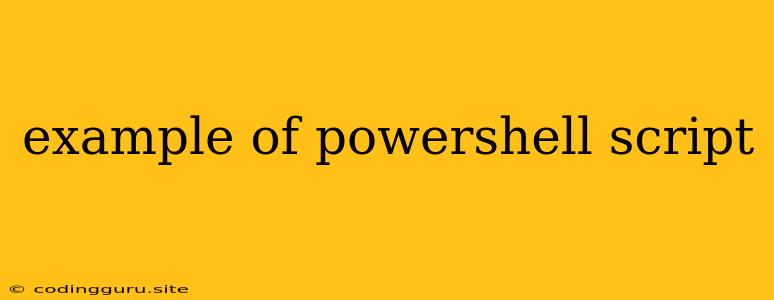Example of PowerShell Script
PowerShell is a powerful scripting language and command-line shell developed by Microsoft for automating tasks and managing systems. It's a versatile tool used by system administrators, developers, and IT professionals to streamline processes, automate repetitive actions, and manage configurations.
Why use PowerShell?
- Automation: Automate repetitive tasks, such as creating user accounts, managing files, and deploying applications.
- System Management: Control and manage your Windows and Linux systems, including services, applications, and configurations.
- Scripting: Write custom scripts to perform complex operations and automate workflows.
- Object-Oriented: PowerShell interacts with objects, making it easier to manage and manipulate data.
Simple PowerShell Script Examples
Let's dive into some basic examples to illustrate how PowerShell works:
1. Displaying "Hello, World!"
Write-Host "Hello, World!"
This simple script uses the Write-Host cmdlet to display the text "Hello, World!" on the console.
2. Listing Files in a Directory
Get-ChildItem -Path C:\Temp
This script uses the Get-ChildItem cmdlet to list all files and directories within the specified path (C:\Temp).
3. Creating a Directory
New-Item -ItemType directory -Path C:\Temp\NewFolder
This script utilizes the New-Item cmdlet to create a new directory named "NewFolder" within the C:\Temp directory.
4. Checking if a Process is Running
Get-Process -Name notepad
This script utilizes the Get-Process cmdlet to check if a process named "notepad" is currently running.
5. Stopping a Service
Stop-Service -Name "Spooler"
This script utilizes the Stop-Service cmdlet to stop the "Spooler" service.
6. Creating a User Account
New-ADUser -Name "NewUserName" -SamAccountName "NewUserName" -Password "NewPassword"
This script uses the New-ADUser cmdlet to create a new Active Directory user account. Replace NewUserName and NewPassword with the desired username and password.
Tips for Writing PowerShell Scripts:
- Use Cmdlets: PowerShell utilizes cmdlets (commands) for specific tasks.
- Pipelines: Connect cmdlets using the pipe (|) symbol to process data sequentially.
- Variables: Store values in variables using the
$symbol. - Comments: Use comments (
#) to explain your code. - Error Handling: Implement error handling to prevent unexpected script failures.
- Debugging: Use the
Write-Hostcmdlet or the debugger to identify and fix errors.
Conclusion:
PowerShell scripts offer a powerful and efficient way to automate tasks, manage systems, and streamline workflows. By understanding the basics of PowerShell scripting, you can leverage its capabilities to improve your productivity and streamline your IT processes.