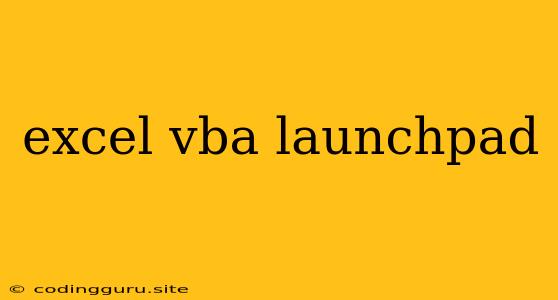Unleashing the Power of Excel VBA: A Launchpad to Automation
Excel VBA (Visual Basic for Applications) is a powerful tool that allows you to automate tasks and enhance your productivity within Microsoft Excel. It's like having a personal assistant that can perform repetitive actions with incredible speed and accuracy.
Many people think of Excel VBA as a complex and intimidating language, but it's actually quite accessible. With some basic knowledge of programming concepts and a bit of practice, you can master the fundamentals of VBA and start automating your everyday Excel tasks.
Why Choose VBA as Your Launchpad?
- Efficiency: VBA can automate tedious and repetitive tasks, saving you valuable time and effort. Imagine automatically formatting large datasets, generating reports with a single click, or even pulling data from external sources.
- Customization: VBA allows you to tailor Excel to your specific needs. You can create custom functions, macros, and user interfaces to streamline your workflow and improve efficiency.
- Improved Accuracy: VBA can eliminate human error by automating repetitive tasks. This ensures consistency and accuracy in your data and results.
- Powerful Capabilities: VBA goes beyond simple automation. It can interact with other applications, control external devices, and manipulate data in ways that would be impossible with standard Excel functions.
Getting Started with VBA: A Beginner's Guide
- Enable the Developer Tab: Before you can start using VBA, you need to enable the Developer tab in Excel. Go to "File" > "Options" > "Customize Ribbon" and check the box next to "Developer".
- Record a Macro: One of the simplest ways to start with VBA is by recording a macro. This allows you to capture a series of actions and create a VBA code that can be replayed later.
- Write Your First Code: Once you've recorded a macro, you can examine the generated code to see how it works. You can then modify the code to customize its behavior or write your own VBA procedures from scratch.
- Explore VBA Objects and Methods: VBA uses objects and methods to interact with Excel elements. Learn about different object types, such as Workbooks, Worksheets, and Cells, and the methods that can be used to manipulate them.
- Use the VBA Editor: The VBA Editor is where you write and debug your VBA code. You can access it by pressing Alt + F11 or going to the Developer tab and clicking "Visual Basic".
Examples of VBA Automation in Action
Here are a few examples of how you can use VBA to automate tasks in Excel:
- Data Cleaning: Automatically remove duplicate entries, convert data to a specific format, or filter out unwanted data.
- Report Generation: Create dynamic reports with charts, tables, and calculated values that can be updated automatically based on your data.
- Web Scraping: Extract data from websites and import it into Excel for analysis.
- Data Validation: Create custom input rules to prevent errors and ensure data integrity.
- Creating User Forms: Build custom interfaces with buttons, text boxes, and other controls to interact with your Excel data more efficiently.
Tips for Effective VBA Development
- Use Clear Variable Names: Choose descriptive names for your variables to make your code more readable and understandable.
- Comment Your Code: Add comments to explain the logic behind your code. This will help you understand it later and also make it easier for others to understand.
- Test Thoroughly: Test your VBA code thoroughly with different data inputs to ensure it works correctly.
- Use Error Handling: Implement error handling to prevent your code from crashing if unexpected errors occur.
- Break Down Complex Tasks: Divide large tasks into smaller, manageable steps. This will make your code more modular and easier to debug.
Conclusion
Excel VBA is a powerful tool that can revolutionize your Excel workflow by automating tasks and improving efficiency. It's a flexible and customizable language that can be used to create custom solutions tailored to your specific needs. By mastering the fundamentals of VBA, you can unlock its true potential and transform the way you work with Excel.