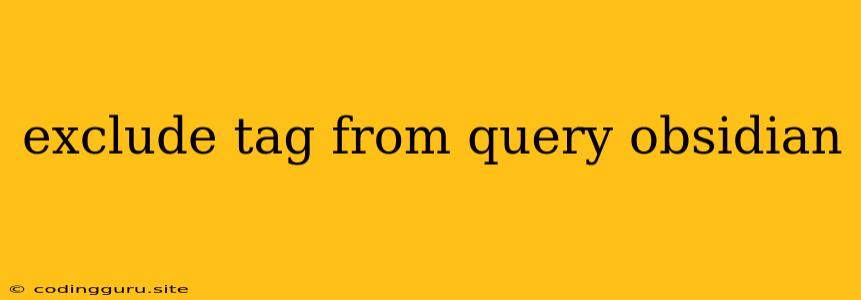How to Exclude Tags From Your Obsidian Queries
Obsidian is a powerful note-taking app that leverages the power of backlinks and graph view to help you organize your thoughts. It's a highly customizable app, and one of its most powerful features is the ability to query your notes using tags. However, there might be instances where you want to exclude certain tags from your query results. This is where the art of crafting your Obsidian queries comes into play.
Why Exclude Tags?
There are several reasons why you might want to exclude tags from your Obsidian queries:
- Focus on Specific Content: You may want to focus on notes related to a specific topic without including notes that are also tagged with a broader category.
- Reduce Clutter: If you have a lot of notes tagged with a particular tag that isn't relevant to your current search, excluding it can help you find the information you need faster.
- Fine-Tune Your Search: Excluding specific tags allows you to refine your query and get more precise results.
Methods for Excluding Tags in Obsidian
Here are a few methods you can use to exclude tags from your Obsidian queries:
1. Using the - (Minus) Operator:
The simplest and most common method is to use the - (minus) operator. You can use this operator directly after a tag name to exclude notes tagged with that tag.
Example:
Let's say you want to find all notes tagged with "Programming" but exclude notes tagged with "Javascript". Your query would look like this:
tag:Programming -tag:Javascript
This query will return all notes tagged with "Programming" that do not also have the "Javascript" tag.
2. Using NOT operator:
This is another way to exclude tags from your queries. You can use the NOT operator followed by a tag name to exclude notes tagged with that tag.
Example:
To achieve the same result as the previous example, you can write your query as:
tag:Programming NOT tag:Javascript
3. Combining Operators:
You can combine the - and NOT operators to create more complex queries. This is useful when you want to exclude multiple tags.
Example:
Let's say you want to find all notes tagged with "Project" but exclude notes tagged with "Work" and "Personal". Your query would look like:
tag:Project -tag:Work -tag:Personal
Or you could write it as:
tag:Project NOT tag:Work NOT tag:Personal
Both queries will give you the same results.
4. Using "Exclude" in the Filter Panel:
The filter panel in Obsidian offers a more visual way to exclude tags from your query. You can select the "Exclude" option in the filter panel and then select the tags you want to exclude.
Example:
- Start a new query.
- Click on the filter panel icon (three dots).
- Select "Exclude".
- Click on the "Tags" option.
- Select the tag you want to exclude.
5. Using the "OR" Operator:
You can also use the OR operator to create more complex queries that exclude specific tags. For example, you could use the following query to find all notes tagged with "Programming" that are not tagged with either "Javascript" or "Python":
tag:Programming -tag:Javascript -tag:Python
Key Points to Remember:
- Order Matters: The order of your operators in a query is important. For example,
-tag:Javascript tag:Programmingwill give you different results thantag:Programming -tag:Javascript. - Brackets: You can use brackets to group parts of your query together. For example,
(tag:Programming -tag:Javascript) OR tag:Pythonwill search for notes tagged with "Programming" (excluding "Javascript") or "Python." - Consistency: Use consistent syntax and formatting when crafting your queries. This will improve readability and reduce errors.
Conclusion:
Obsidian's query system allows you to explore your notes in numerous ways. The ability to exclude tags is a powerful tool for refining your searches and finding exactly the information you need. By mastering these techniques, you can unlock the full potential of Obsidian's search capabilities and optimize your workflow.