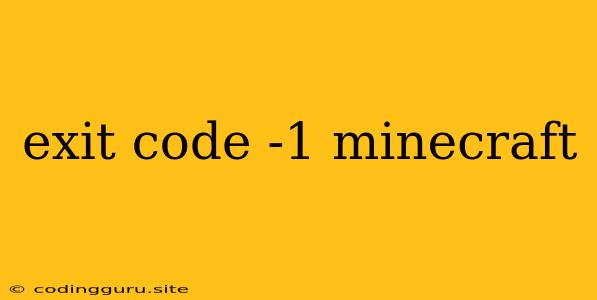What does "exit code -1" mean in Minecraft?
Encountering an "exit code -1" while playing Minecraft can be frustrating, leaving you wondering what went wrong and how to fix it. This error often indicates a problem with your game's process, potentially stemming from issues with your computer's operating system, Minecraft itself, or even mods you've installed.
Let's delve deeper into the meaning of this error code and explore how to tackle it.
Understanding Exit Codes
Exit codes are numerical values that signal the outcome of a program or application. When a program terminates, it sends an exit code to the operating system. A "0" exit code usually signifies a successful completion. Anything other than "0" indicates an error or abnormal termination.
The Significance of Exit Code -1
An "exit code -1" in Minecraft typically signifies a crash or unexpected termination of the game. It doesn't offer specific details about the cause, making troubleshooting a bit more challenging.
Common Causes of Exit Code -1
Here are some potential culprits behind the "exit code -1" in Minecraft:
-
Insufficient System Resources: Minecraft, especially with mods installed, demands a decent amount of RAM and processing power. If your computer struggles to meet these requirements, you might encounter crashes.
-
Outdated Drivers: Outdated graphics drivers can lead to compatibility issues and cause Minecraft to crash unexpectedly.
-
Corrupted Game Files: Damaged or corrupted game files can disrupt the game's functionality and trigger crashes.
-
Mods and Plugins: While mods can enhance Minecraft, they also introduce potential conflicts. A faulty mod or plugin could be the culprit behind your crashes.
-
Operating System Issues: Sometimes, issues within your operating system can disrupt game processes and lead to "exit code -1".
Troubleshooting Tips
Here's a step-by-step guide to troubleshooting and resolving the "exit code -1" problem:
-
Verify System Requirements: Ensure your computer meets the minimum and recommended system requirements for the version of Minecraft you're playing. You can find this information on the official Minecraft website.
-
Update Graphics Drivers: Make sure you have the latest graphics drivers installed. Visit your graphics card manufacturer's website (NVIDIA, AMD, or Intel) to download the newest drivers.
-
Run Minecraft as Administrator: Right-click on the Minecraft launcher, select "Run as administrator", and try launching the game. This grants Minecraft access to system resources and might resolve permission issues.
-
Check for Corrupted Files: Use the built-in game launcher to repair or verify the integrity of your game files. This process checks for corrupted or missing files and attempts to fix them.
-
Disable Mods (If Applicable): If you have installed mods, try disabling them one by one to isolate the problematic mod. This can help you pinpoint which mod is causing the crashes.
-
Update Java (If Applicable): If you're using Java to run Minecraft, ensure you have the latest version installed.
-
Check for System Errors: Run a system scan to check for errors and corruption within your operating system. This can be done through the "System File Checker" (SFC) utility in Windows.
-
Close Background Programs: Close any unnecessary programs and applications running in the background before launching Minecraft. This frees up resources for the game.
-
Reduce Graphics Settings: Lowering your graphics settings can reduce the strain on your computer, potentially preventing crashes.
-
Reinstall Minecraft: If other solutions fail, consider reinstalling Minecraft. This will ensure you have a fresh, clean installation of the game.
Conclusion
The "exit code -1" in Minecraft often signals a crash or unexpected termination. By systematically following the troubleshooting steps above, you can identify and address the underlying cause of the issue. Remember to check system requirements, update drivers, repair game files, disable mods, and consider other factors like system errors and background programs. If you encounter this error again, consider seeking assistance from the official Minecraft support forum or other online resources.