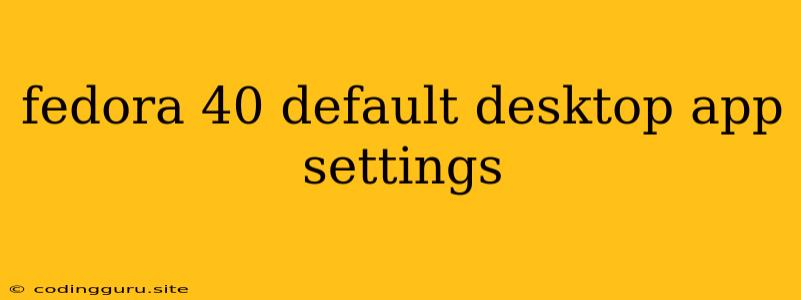Fedora 40: Customizing Your Default Desktop Apps
Fedora 40, the latest iteration of the popular Linux distribution, provides a robust and customizable desktop environment. Part of this customization includes setting your preferred applications for common tasks like web browsing, email, music playback, and more. This guide will explore how to configure your default applications in Fedora 40, ensuring a personalized and efficient user experience.
What are Default Apps?
Default applications are the programs that Fedora 40 automatically launches when you open specific file types or perform certain actions. For example, when you click on a web link, your default web browser will open. Similarly, opening a PDF file will automatically launch your designated PDF reader.
How to Change Default Applications in Fedora 40
There are several ways to change your default applications in Fedora 40. Let's explore the most common methods:
1. Using the GNOME Settings Application:
- Access Settings: Click the gear icon in the top right corner of your screen or search for "Settings" in the application menu.
- Navigate to Default Applications: Within Settings, locate the "Default Applications" section, often found under "System" or "Devices."
- Choose Applications: Within this section, you'll find a list of common file types and actions. Click on the current default application to see a list of available alternatives installed on your system.
- Select Your Preferred Apps: Choose the application you'd like to set as the default for each file type or action.
2. Right-Clicking on Files:
- Right-Click: Right-click on any file you wish to open with a different application.
- Select "Open With": Choose the "Open With" option from the context menu.
- Choose Your Application: From the list of available applications, select the program you prefer for opening that file type.
- Set as Default: Depending on your chosen application, you might have the option to "Set as Default" for that file type. This will ensure the selected application opens that file type automatically in the future.
3. Using the "xdg-mime" Command:
For advanced users who prefer command-line interactions, the "xdg-mime" command provides granular control over default applications.
xdg-mime default
Example:
To set Firefox as the default web browser:
xdg-mime default firefox.desktop application/x-www-browser
4. Using the "dconf-editor" Command:
The "dconf-editor" command is a powerful tool for modifying GNOME settings, including default applications.
dconf-editor
Navigate to the "org/gnome/desktop/applications" section in dconf-editor. You'll find several key-value pairs corresponding to different file types and their associated default applications. Modify these settings to change your defaults.
Important Note:
- It's essential to understand the file types you're modifying. Incorrectly setting defaults can lead to unexpected behavior.
- Always back up your system before making significant changes to your default applications.
Tips for Choosing Default Applications
- Consider Functionality: Choose applications that suit your needs. If you need a specific feature, ensure your chosen application supports it.
- Performance and Resource Consumption: Consider how resource-intensive applications are. If you have limited RAM or CPU power, opt for lightweight applications that won't slow down your system.
- Personal Preferences: Ultimately, the best default applications are those that you find most comfortable and productive.
Common Default Applications to Customize
Here are some common default applications you might want to personalize in Fedora 40:
- Web Browser: Chrome, Firefox, Chromium, or others
- Email Client: Thunderbird, Evolution, or others
- Text Editor: Gedit, Nano, Vim, or others
- Music Player: Rhythmbox, VLC, Clementine, or others
- Video Player: VLC, GNOME Videos, or others
- PDF Reader: Evince, Okular, or others
Conclusion
Setting your preferred default applications in Fedora 40 is a simple yet impactful step toward personalizing your desktop experience. Whether you utilize the intuitive graphical settings, command-line tools, or right-click menus, you have complete control over your default applications, ensuring a smooth and productive workflow tailored to your specific needs.