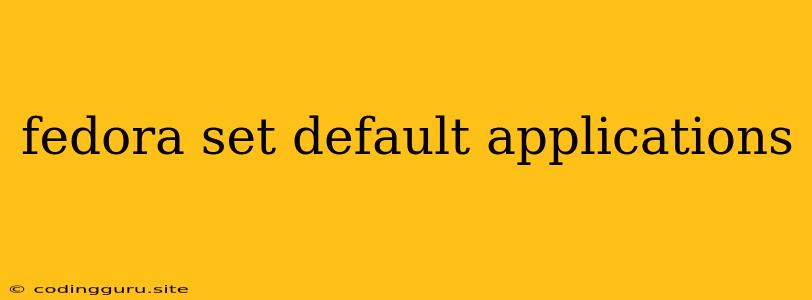How to Set Default Applications in Fedora
Fedora, the free and open-source operating system, offers a user-friendly environment with the flexibility to customize various aspects, including your default applications. This article will guide you through the process of setting default applications in Fedora, providing a comprehensive understanding of this essential functionality.
Understanding Default Applications
Default applications are programs that your system automatically launches when you open a specific file type. For example, when you double-click a .pdf file, your default PDF reader opens it. Choosing the right default applications can enhance your user experience and streamline your workflow.
Methods to Set Default Applications in Fedora
Fedora provides several methods to set your default applications. Here are the two most common approaches:
1. Using the GNOME Tweaks Tool:
- Open GNOME Tweaks: Search for "Tweaks" in your application launcher and launch the tool.
- Navigate to Default Applications: Within GNOME Tweaks, click on the "Default Applications" section.
- Choose Your Preferred Applications: You'll find a list of different file types (e.g., PDF, image, video) with their current default applications. Click on the drop-down menu for each file type and select your desired application from the list.
- Save Changes: Once you've made all the necessary changes, your selected applications will become the defaults.
2. Using the File Manager (Nautilus):
- Right-Click on a File: Locate a file of the type you wish to change the default application for. Right-click on the file.
- Select "Open With": From the context menu, choose "Open With."
- Choose Your Desired Application: A list of available applications will appear. Select your preferred application and check the "Always use this application to open this kind of file" checkbox.
- Confirm Selection: Click "OK" to apply your selection.
Tips for Setting Default Applications
- Explore Available Applications: Before choosing a default application, consider the available options in Fedora. You can explore the software center or use the command line to discover new programs that meet your specific needs.
- Install Additional Applications: If your desired application is not listed in the default application settings, you may need to install it first. You can use the software center or the
dnf installcommand in the terminal to install new applications. - Revert to Default Settings: If you want to reset the default applications to their original state, you can navigate to the "Default Applications" section in GNOME Tweaks and select the "Restore Defaults" button.
Commonly Used Default Applications in Fedora
- Web Browser: Firefox, Chrome, Chromium
- Email Client: Thunderbird, Evolution
- Text Editor: Gedit, Vim, Nano
- Image Viewer: Shotwell, GIMP
- Video Player: VLC, Totem
- Music Player: Rhythmbox, Audacious
Conclusion
Setting default applications in Fedora is a straightforward process that allows you to personalize your system and optimize your workflow. Whether you prefer using the GNOME Tweaks tool or the File Manager, these methods offer a user-friendly way to define which programs open specific file types. By making informed choices about your default applications, you can enhance your productivity and enjoy a more customized Fedora experience.