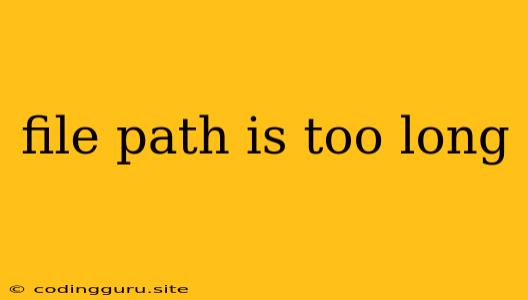The "File Path is Too Long" Error: A Common Problem and Its Solutions
Have you ever encountered the frustrating "File Path is Too Long" error while working on your computer? This error occurs when you try to access or create a file or folder located within a path that exceeds the maximum allowed character limit. This limitation varies across operating systems and file systems, but it's a common issue that can hinder your productivity.
Let's delve into the reasons behind this error, explore potential solutions, and provide practical tips to avoid encountering it in the future.
Understanding the Root of the Problem
The "File Path is Too Long" error arises due to limitations imposed by operating systems and file systems on the maximum length of file paths. This limit serves to prevent potential system instability and enhance data integrity.
Here's a breakdown of typical character limits for different systems:
- Windows: The traditional limit for Windows systems is 260 characters, including the drive letter, colon, backslashes, and filename.
- macOS: While macOS does not impose a strict character limit, it's generally recommended to keep file paths under 255 characters for optimal compatibility and performance.
- Linux: Linux systems typically have a more flexible character limit, but it's still advisable to avoid excessively long paths.
Causes of the "File Path is Too Long" Error
Several factors can contribute to this error:
- Nested Directories: Creating deeply nested directories, particularly within a complex file structure, can easily lead to exceeding the character limit.
- Long Filenames: Using extremely lengthy filenames, especially when combined with nested directories, can quickly push the total path length beyond the allowed limit.
- Software Applications: Certain software applications may create temporary files or folders within deeply nested structures, potentially exceeding the path length limit.
- Network File Sharing: Accessing files on a network drive can sometimes involve long path names due to shared folder structures.
Solutions to the "File Path is Too Long" Error
Let's explore practical solutions to tackle the "File Path is Too Long" error:
1. Shorten File and Folder Names:
- Avoid Spaces and Special Characters: Opt for shorter filenames and folder names that avoid spaces and special characters like
*,?,:,/,\, and|. - Use Abbreviations: Consider using abbreviations or meaningful short names for files and folders, ensuring they remain easily identifiable.
- Rename Files and Folders: Identify files and folders within the lengthy path and systematically rename them to reduce their character count.
2. Reorganize File Structure:
- Move Files to Shorter Paths: If possible, relocate files and folders to a directory closer to the root of the drive or a more concise location.
- Create Subdirectories: Rather than creating excessively long paths, consider organizing files into logical subdirectories to shorten individual paths.
- Use Symbolic Links: Symbolic links (also known as soft links) allow you to create shortcuts to files and folders located in different directories, effectively shortening the perceived path length.
3. Utilize Software Tools:
- PathTooLong: This popular software tool specifically addresses the "File Path is Too Long" error by enabling you to access and modify files within long paths.
- File Explorer (Windows): Windows' built-in File Explorer offers the option to shorten long paths by using short names, replacing spaces and special characters with underscores.
4. Upgrade to Windows 10 (or Later):
- Longer Path Support: Windows 10 introduced support for file paths up to 32,767 characters, significantly alleviating the "File Path is Too Long" issue.
Prevention Tips
1. Establish a File Naming Convention:
- Develop Consistent Practices: Implement consistent naming conventions for files and folders to avoid using excessive lengths and ensure organizational clarity.
- Prioritize Clarity: Use meaningful names that are easy to understand, even if they require a slightly longer path.
2. Avoid Deeply Nested Structures:
- Optimize File Organization: Regularly review your file structure and consider reorganizing files into a more logical and concise hierarchy.
- Limit Subdirectory Levels: Aim to limit the number of levels within your directory structure to prevent excessively long paths.
3. Use a Different File System:
- Windows: Consider using NTFS, the standard file system for Windows, as it provides better support for long file paths compared to FAT32.
- Linux: Utilize EXT4, a file system commonly used on Linux distributions, which offers a more flexible character limit for file paths.
Conclusion
The "File Path is Too Long" error is a frequent hurdle encountered in various operating systems. By understanding the causes, applying appropriate solutions, and implementing preventive measures, you can overcome this limitation and maintain efficient file management practices.
Remember that file organization is key to avoiding this error. Embrace a structured approach to your files and folders, prioritizing clarity and practicality. By implementing these strategies, you'll minimize the chances of encountering the "File Path is Too Long" error, ensuring a smoother and more productive workflow.