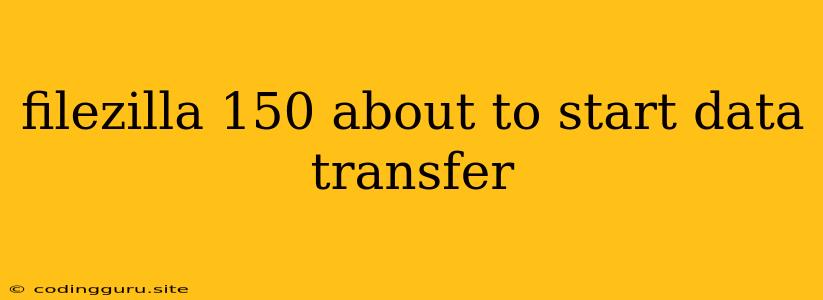Understanding "FileZilla 150 About to Start Data Transfer"
Have you ever encountered the message "150 About to start data transfer" while using FileZilla? This message is a crucial indicator of your FTP connection's health. It signifies a successful connection establishment and the readiness of your server to receive or send files. In this article, we'll delve deeper into the meaning of this message and explore its significance in the FileZilla experience.
What Does "150 About to Start Data Transfer" Mean?
This message, appearing in FileZilla's log window, is a server response to your file transfer request. It's a confirmation that the FTP server has received your instructions and is now prepared to initiate the data transfer. This response is crucial because it indicates:
- Successful Connection: The server successfully received your connection request and established a communication link.
- Ready to Transfer: The server is now ready to receive or send files as instructed by your FileZilla client.
- Next Steps: Following this message, FileZilla will initiate the actual file transfer process.
Why Is This Message Important?
Understanding the "150 About to Start Data Transfer" message is crucial for troubleshooting FileZilla connectivity issues. If this message does not appear, it often signals a problem with your connection, either on your end or the server's end.
Understanding the FTP Protocol and its Codes
FTP (File Transfer Protocol) relies on a system of codes to communicate between the client and server. The "150 About to Start Data Transfer" message is a standard FTP code indicating the server's readiness.
- 150: This code is the standard server response confirming that the server is ready to start the data transfer process.
Troubleshooting Issues with FileZilla
If you encounter issues where you don't see the "150 About to Start Data Transfer" message, here's what you can do:
1. Verify Your Connection:
- Check the connection settings: Ensure your FTP server address, username, and password are correctly entered in FileZilla's settings.
- Confirm server availability: Check if the FTP server is online and reachable. You can try accessing the server's website or using a different FTP client to verify.
2. Firewall and Security Settings:
- Disable firewalls temporarily: Temporarily disable your firewall to see if it's blocking the FTP connection. Remember to re-enable it afterward.
- Configure firewall exceptions: If your firewall is causing the problem, configure it to allow FileZilla to communicate with the FTP server.
3. Port and Connection Issues:
- Verify default ports: FTP uses default ports 21 for control connections and 20 for data transfer. Ensure these ports are open and accessible on your system and on the server side.
- Check for port blocking: If other applications are using these ports, FileZilla may be unable to establish a connection.
4. Network Issues:
- Check your internet connection: Ensure you have a stable internet connection.
- Check network settings: Verify your router settings, especially if you're using a VPN or a proxy server.
Additional Considerations
- FTP Server Errors: The server itself may be encountering errors. Contact your server administrator to investigate.
- FileZilla Bugs: While rare, occasional bugs in FileZilla can lead to connection issues. Try updating FileZilla to the latest version.
Conclusion
The "150 About to Start Data Transfer" message is a crucial indicator of a successful connection and a functioning file transfer process. If you encounter issues with this message, troubleshooting steps like verifying your connection settings, checking firewall rules, and addressing network concerns can help resolve the problem. Understanding the message's meaning within the FTP protocol is essential for troubleshooting and optimizing your file transfer experience with FileZilla.