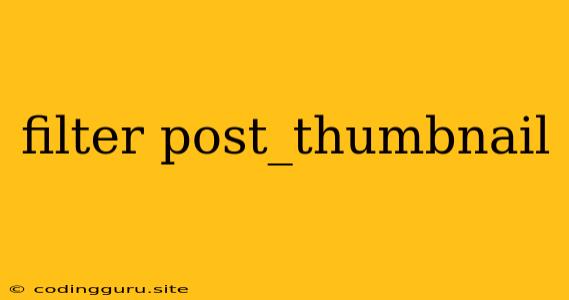Mastering the Art of Filtering post_thumbnail in WordPress
The post_thumbnail is a powerful feature in WordPress, allowing you to showcase a visually appealing image alongside your posts. However, sometimes you need to control which posts display the post_thumbnail and how they are presented. This is where filtering the post_thumbnail comes in.
Why Filter post_thumbnail?
Filtering post_thumbnail offers flexibility and control in how your website displays images. Here are a few scenarios where filtering proves useful:
- Displaying featured images only for specific post types: You might want to display
post_thumbnailonly for blog posts but not for pages or custom post types. - Conditionally showing
post_thumbnailbased on post content: You might want to display thepost_thumbnailonly if the post title contains a specific keyword. - Customizing the size of the
post_thumbnail: You can modify the image size depending on the context of the post, such as larger thumbnails for featured posts or smaller thumbnails for recent posts.
How to Filter post_thumbnail
WordPress provides several ways to filter the post_thumbnail behavior. Let's explore the most common approaches.
1. Using the has_post_thumbnail Function
The has_post_thumbnail() function lets you check if a post has a post_thumbnail assigned. You can use this function within conditional statements to control the display of the featured image.
Example:
This code will display the post_thumbnail with the "medium" size if it exists, otherwise, it will show a message indicating that there is no image.
2. The post_thumbnail_html Filter
The post_thumbnail_html filter lets you manipulate the HTML markup of the post_thumbnail before it is displayed. You can use this filter to:
- Add custom classes to the
post_thumbnailelement. - Modify the image source or size attributes.
- Inject additional HTML code around the
post_thumbnail.
Example:
This code adds the "custom-class" to the post_thumbnail element, allowing you to style it with CSS specifically.
3. The post_thumbnail_size Filter
The post_thumbnail_size filter enables you to dynamically change the post_thumbnail size based on specific criteria. You can use this filter to create unique image sizes based on post type, categories, or other factors.
Example:
This code sets the post_thumbnail size to "large" for blog posts and uses the default size for other post types.
Advanced post_thumbnail Filtering
For more complex filtering scenarios, you can leverage WordPress hooks and actions. For example, you can use the the_content hook to modify the content of the post and dynamically decide whether to display the post_thumbnail.
Example:
This code adds the post_thumbnail before the post content only if the content contains the "keyword".
Conclusion
Filtering post_thumbnail in WordPress provides immense control over how featured images are displayed on your website. By leveraging the has_post_thumbnail function, the post_thumbnail_html and post_thumbnail_size filters, and hooks, you can create dynamic and visually appealing displays for your posts, enhancing the user experience. Remember to experiment with different methods and find the approach that best suits your specific requirements.