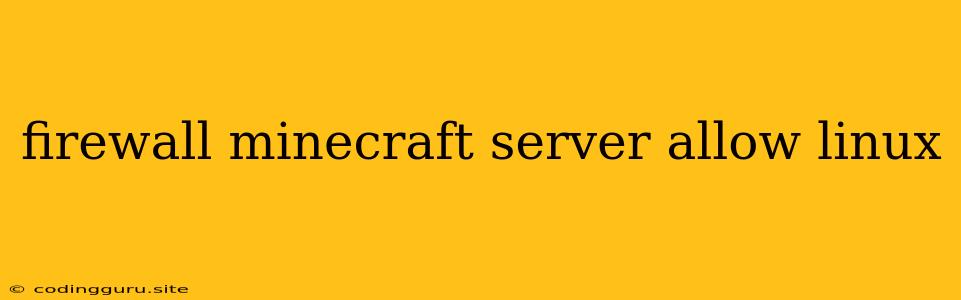Securing Your Minecraft Server with a Firewall on Linux
Running a Minecraft server on a Linux system opens up your server to the internet, making it vulnerable to potential attacks. To protect your server and ensure a smooth gameplay experience, implementing a firewall is crucial. This guide will walk you through the process of setting up a firewall on your Linux system to allow specific traffic for your Minecraft server.
Why Use a Firewall?
A firewall acts as a gatekeeper for your server, controlling incoming and outgoing network traffic. By filtering unwanted connections, a firewall helps to:
- Prevent unauthorized access to your server: Malicious actors may attempt to exploit vulnerabilities in your Minecraft server or gain access to your server's data. A firewall can block these malicious attempts.
- Limit resource consumption: Unwanted connections can drain your server's resources, leading to performance issues and lag. A firewall can reduce these unnecessary connections.
- Enforce security policies: You can configure your firewall to allow only specific types of traffic, ensuring only legitimate players and services can connect to your server.
Choosing a Firewall
Linux offers various firewall options, each with its strengths and weaknesses. Some popular choices include:
- iptables: A powerful and highly customizable firewall, often considered the default choice for Linux systems.
- ufw (Uncomplicated Firewall): A user-friendly interface built on top of iptables, making it easier for beginners to manage firewall rules.
- firewalld: A more modern alternative to iptables, offering a more intuitive configuration interface and support for various network services.
The choice of firewall depends on your level of experience and desired level of control. For simplicity, we'll focus on ufw in this guide.
Setting Up ufw
1. Install ufw:
sudo apt update
sudo apt install ufw
2. Enable ufw:
sudo ufw enable
3. Configure Firewall Rules:
By default, ufw blocks all incoming traffic. You need to create rules to allow specific traffic for your Minecraft server.
- Allow incoming traffic on the Minecraft port (default: 25565):
sudo ufw allow from any to any port 25565
- Allow outgoing traffic for your server to connect to the internet:
sudo ufw allow out to any port 25565
4. Check Firewall Status:
sudo ufw status
This command displays a list of active firewall rules.
Additional Tips
- Limit traffic by IP address: You can configure your firewall to only allow connections from specific IP addresses. This can help you control who can access your server.
- Create custom rules: For more advanced control, you can create custom firewall rules to filter specific protocols or ports. Refer to the ufw documentation for detailed instructions.
- Enable logging: Enable logging in ufw to track blocked connections and help identify potential security threats.
- Update firewall rules regularly: As new vulnerabilities are discovered, you may need to update your firewall rules to protect your server.
Conclusion
Implementing a firewall is an essential step in securing your Minecraft server on Linux. By filtering unwanted traffic and controlling access, you can protect your server from malicious actors and ensure a stable and secure gaming environment for yourself and your players. Remember to choose the firewall solution that best suits your needs and configure it properly to achieve the desired level of protection.