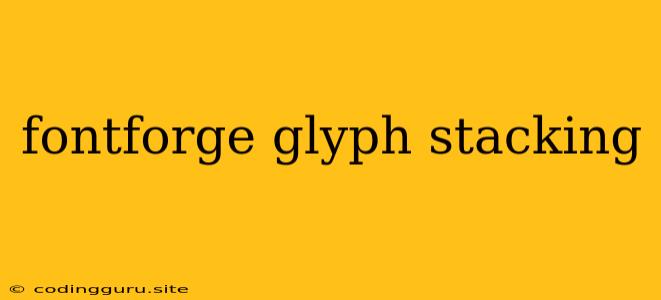FontForge: Stacking Glyphs for Enhanced Typography
FontForge is a powerful open-source font editor that empowers users to create, modify, and enhance fonts. One of its remarkable features is the ability to stack glyphs, allowing for intricate and visually compelling typographic designs. This article explores the intricacies of glyph stacking within FontForge, providing a comprehensive guide to its techniques and applications.
What is Glyph Stacking?
Glyph stacking, in the context of font design, refers to the process of combining multiple glyphs to create a single, composite glyph. This technique is commonly employed to achieve complex typographic effects, such as diacritics, ligatures, and stylistic variations.
Why Use Glyph Stacking in FontForge?
Glyph stacking offers a multitude of advantages for font designers:
- Enhanced Visual Appeal: It enables the creation of unique and intricate glyphs that go beyond standard character sets.
- Increased Functionality: It allows for the implementation of features like ligatures and diacritics, enriching the readability and aesthetics of text.
- Customization and Flexibility: It provides designers with granular control over the placement and appearance of glyphs, ensuring optimal visual harmony.
Implementing Glyph Stacking in FontForge
FontForge simplifies the process of stacking glyphs through its intuitive interface and specialized tools. Here's a step-by-step guide:
- Create a New Glyph: Begin by creating a new glyph within your font project.
- Select the Base Glyph: Choose the base glyph upon which you want to stack other glyphs. This could be a letter, a punctuation mark, or any other character.
- Add the Stacking Glyphs: From the FontForge palette, select the glyphs you wish to stack. Drag and drop them onto the base glyph, positioning them as desired.
- Adjust Placement: Use the "Move" tool to fine-tune the position and alignment of the stacking glyphs.
- Apply Transformations: FontForge provides various transformations for manipulating stacked glyphs, including rotation, scaling, and shearing.
- Adjust Kerning: To ensure proper spacing and visual coherence, adjust the kerning values between the stacked glyphs.
Examples of Glyph Stacking
- Diacritics: Stacking acute, grave, or circumflex accents over vowels to create accented characters.
- Ligatures: Combining adjacent letters into a single glyph, such as "fi" or "ff" ligatures.
- Stylistic Variations: Creating alternate glyphs, such as bold or italic variations, by stacking different glyph components.
- Ornamental Glyphs: Designing intricate embellishments or decorations by stacking multiple glyphs.
Tips for Effective Glyph Stacking
- Maintain Visual Harmony: Ensure the stacking glyphs complement the base glyph's style and overall design.
- Avoid Overcrowding: Stacking too many glyphs can lead to visual clutter and hinder readability.
- Optimize Kerning: Carefully adjust kerning values to ensure seamless transitions and proper spacing between stacked glyphs.
- Test Readability: Evaluate the readability of the resulting glyphs in various font sizes and contexts.
Conclusion
Glyph stacking in FontForge empowers designers to create captivating and expressive typographic designs. By combining multiple glyphs, designers can achieve intricate effects, enhance font functionality, and elevate the visual impact of text. Whether creating diacritics, ligatures, or stylistic variations, FontForge's robust glyph stacking capabilities offer a creative avenue for pushing the boundaries of font design.