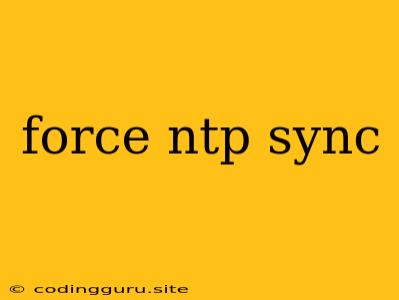Force NTP Sync: Keeping Your System's Clock Precise
In the world of computing, time is crucial. Whether you're running a web server, a database, or even just a personal computer, having an accurate system clock is essential for many reasons. For instance, it affects the timestamps of your logs, the scheduling of tasks, and the accuracy of various applications. NTP (Network Time Protocol) is a standard protocol used to synchronize clocks across a network, ensuring that all devices have a consistent and accurate time. While NTP automatically synchronizes your system's clock, there might be instances where you need to force a manual synchronization. This article explores the reasons why you might need to force NTP sync and provides practical steps to achieve it.
Why Force NTP Sync?
There are several scenarios where you might need to force NTP sync:
- Initial Setup: When setting up a new system, you might need to force an initial synchronization to ensure the clock is aligned with a reliable time source.
- Time Drift: Sometimes, your system's clock might drift due to hardware issues or software malfunctions. In such cases, a force sync helps to reset the clock to the correct time.
- Network Issues: If your system is unable to connect to the NTP server, its clock might become inaccurate. A force sync can help to regain time accuracy, especially if the network connectivity is restored.
- Security Audits: In security audits, you might be required to demonstrate that your system's clock is synchronized with a reliable time source. Forcing an NTP sync provides evidence of the clock's accuracy.
- Time-Sensitive Operations: If you're performing operations that are sensitive to time, such as log analysis, data archiving, or financial transactions, you need to ensure the clock's accuracy.
How to Force NTP Sync
The methods for forcing NTP synchronization vary depending on the operating system you're using. Let's explore some common approaches:
Linux & Ubuntu:
- Using the
ntpdCommand:
This command uses thesudo ntpdate -u ntp.ubuntu.comntpdutility to synchronize the system clock with the specified NTP server,ntp.ubuntu.com. The-uoption forces an immediate synchronization. - Using the
dateCommand:
Replacesudo date -s "YYYY-MM-DD HH:MM:SS""YYYY-MM-DD HH:MM:SS"with the current date and time. This command manually sets the system clock to the specified time. - Restarting the NTP service:
This command restarts thesudo systemctl restart ntpntpdservice, which will trigger an immediate synchronization with the configured NTP servers.
Windows:
- Using the
w32tmCommand:
This command forces the Windows Time service to resynchronize with the configured NTP servers.w32tm /resync - Manually Setting the Time: You can access the date and time settings in Windows and manually set the clock to the correct time. However, this is only a temporary fix and the clock might drift again.
macOS:
- Using the
dateCommand:
Similar to the Linux command, this command manually sets the system clock to the specified time.sudo date -u "YYYY-MM-DD HH:MM:SS" - System Preferences: You can access the date and time settings in macOS and adjust the clock manually. However, this is only a temporary fix and the clock might drift again.
Tips for Maintaining Accurate Time
- Choose Reliable NTP Servers: It's crucial to choose reputable NTP servers for accurate timekeeping.
- Configure NTP settings: Configure your system to use the correct NTP servers and adjust the synchronization interval as needed.
- Monitor Time Drift: Regularly monitor your system's clock for any drift and address the issue promptly.
- Hardware Considerations: Faulty hardware, such as a faulty motherboard battery, can also cause time drift. If you suspect a hardware issue, consider contacting your system's manufacturer.
Conclusion
Force NTP sync is a valuable tool for maintaining accurate time on your systems. It's essential to understand when to force synchronization and use the appropriate method for your operating system. By using force NTP sync and following the best practices for maintaining accurate time, you can ensure the reliability and functionality of your systems, especially for time-sensitive operations and security purposes.