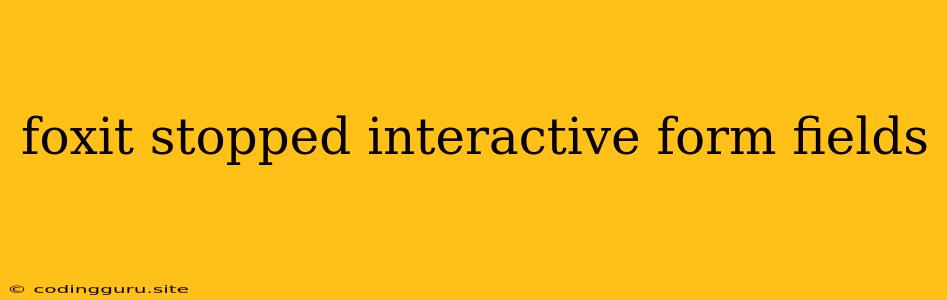Why Did Foxit Stop Working with Interactive Form Fields?
Have you ever encountered an issue where Foxit stopped working with interactive form fields? It can be frustrating when you're trying to fill out a form, and suddenly your Foxit Reader or Foxit PhantomPDF stops responding. This issue might occur for various reasons. Let's explore some of the common culprits and how to fix them.
Common Causes for Foxit Failing to Recognize Interactive Form Fields
1. Compatibility Issues: This is the most frequent reason for this problem. While Foxit is a popular PDF reader, it doesn't always play nicely with all PDFs, especially those with complex interactive form fields. The PDF you're trying to fill out may be formatted in a way that Foxit doesn't recognize, causing it to malfunction.
2. Corrupted PDF Files: A corrupted PDF file can lead to all sorts of unexpected behavior, including the inability to interact with form fields. If the file itself is damaged, Foxit won't be able to read it correctly.
3. Outdated Foxit Software: Like any software, Foxit needs regular updates to stay compatible with new PDF standards and security measures. An outdated version of Foxit may not be able to recognize the latest form field technologies.
4. Conflicting Plugins: Some Foxit users have reported issues with interactive form fields after installing certain third-party plugins. These plugins could potentially interfere with Foxit's form field functionality.
5. System Issues: There is also a chance that problems with your computer's operating system or hardware may be causing Foxit to behave erratically, including difficulties with interactive form fields.
Troubleshooting Steps for Foxit Interactive Form Field Issues
1. Update Foxit: The first step is to ensure you're using the latest version of Foxit. Check for updates through Foxit's built-in update feature or by downloading the newest version from the official website.
2. Try a Different PDF Reader: If the issue persists, try opening the PDF in another reader like Adobe Acrobat Reader. If the form fields work in another reader, it points to a compatibility issue with Foxit.
3. Verify PDF File Integrity: Try opening the PDF file in a different program or online PDF viewer. If the file opens correctly and you can interact with the form fields, it indicates the file is not corrupted. If the file remains problematic in other programs, it suggests a problem with the PDF itself.
4. Disable Plugins: If you've installed third-party plugins recently, try disabling them temporarily to see if it resolves the interactive form field issue. If disabling the plugins fixes the problem, try identifying the conflicting plugin and reinstalling it or finding an alternative.
5. Check for System Conflicts: Run a system scan for errors and ensure your computer is free of viruses or malware. If you're experiencing wider system issues, they may be impacting Foxit's performance.
6. Repair or Reinstall Foxit: If you've tried the other troubleshooting steps and the problem persists, you might consider repairing or reinstalling Foxit. A repair function might help fix corrupted files or configurations within Foxit. A clean reinstall ensures a fresh installation without any leftover data that might be causing conflicts.
Alternative Solutions for Filling Out PDFs
If you've exhausted all troubleshooting steps and Foxit continues to have problems with interactive form fields, there are alternative solutions:
- Adobe Acrobat Reader: It's the most widely recognized PDF reader and generally has excellent compatibility with various PDF formats, including those with interactive form fields.
- Online PDF Editors: Several free online PDF editors, such as Smallpdf, PDFescape, and Sejda, allow you to edit and fill out PDF forms. These editors often have strong compatibility with different PDF standards.
- Alternative Software: If your goal is to fill out PDF forms, consider specialized software like Nitro Pro or PDFelement which are designed specifically for PDF editing and form filling.
Conclusion
Foxit is a popular PDF reader, but like any software, it can encounter issues. When you encounter problems with interactive form fields, remember to check for compatibility issues, corrupted files, outdated software, conflicting plugins, and potential system problems. By following the troubleshooting steps outlined above, you can usually resolve the issue and get back to working with your PDFs. If all else fails, remember that there are always alternative solutions for filling out PDF forms.