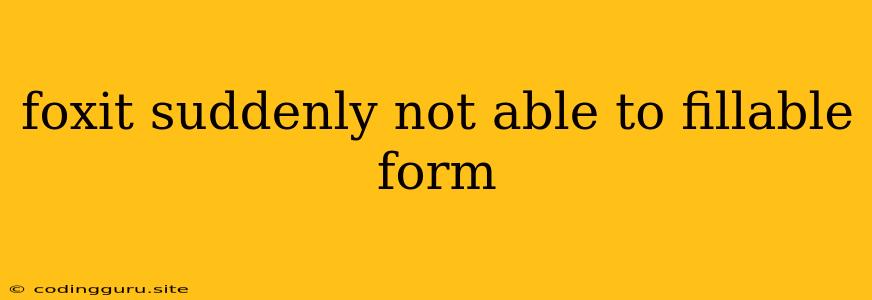Why Is My Foxit Reader Suddenly Not Letting Me Fill Out Forms?
Have you ever encountered the frustrating situation where your trusty Foxit Reader suddenly refuses to let you fill out forms? This can be a real productivity killer, especially when you need to get paperwork done quickly. Don't worry, you're not alone! Many users have faced this issue, and thankfully, there are several solutions you can try.
Here's a breakdown of common reasons why your Foxit Reader might not be cooperating, along with actionable steps to fix it:
1. Outdated Software
Just like any other software, Foxit Reader requires regular updates to stay compatible with the latest operating system features and security patches. If you haven't updated in a while, your version might be outdated, causing compatibility issues with form filling.
How to Solve:
- Check for Updates: Go to Help > Check for Updates within Foxit Reader. If an update is available, download and install it.
- Update Your OS: Make sure your operating system (Windows, Mac, etc.) is also up-to-date. Outdated operating systems can sometimes lead to compatibility issues with applications like Foxit Reader.
2. Corrupted Files
Sometimes, the problem might lie within the PDF file itself. A corrupted PDF can prevent Foxit Reader from opening or interacting with its elements, including fillable forms.
How to Solve:
- Try a Different Reader: Open the PDF file using a different PDF reader (like Adobe Acrobat Reader) to see if it can open and fill out the form. If it works, the issue is likely with Foxit Reader.
- Repair the PDF: If the problem is with the PDF itself, you might be able to repair it. Look for a "Repair PDF" option in your file manager or try using a dedicated PDF repair tool.
3. Conflicting Plugins or Extensions
Foxit Reader allows you to install plugins and extensions for additional functionality. Sometimes, these add-ons can conflict with the core software and cause issues with form filling.
How to Solve:
- Disable Plugins and Extensions: Go to Tools > Options > Plugins & Extensions in Foxit Reader and disable any plugins or extensions that you don't need.
- Reinstall Foxit Reader: If disabling plugins doesn't solve the issue, you might need to reinstall Foxit Reader completely. This will remove all plugins and extensions and reset the program to its default settings.
4. Permissions and Security Settings
Foxit Reader might have strict security settings in place that prevent you from filling out forms. These settings could be restricting your access to certain features.
How to Solve:
- Check Security Settings: Go to Tools > Options > Security in Foxit Reader and review the security settings. Make sure that the appropriate permissions are enabled for filling out forms.
- Temporarily Disable Security Features: If you're confident about the source of the PDF file, try temporarily disabling security features to see if it resolves the issue. Remember to re-enable security features afterward.
5. Outdated Drivers
Outdated drivers can sometimes lead to compatibility problems with software like Foxit Reader. This is less common, but it's worth checking if the other solutions haven't helped.
How to Solve:
- Update Drivers: Go to your device manager (right-click "This PC" > "Manage" > "Device Manager") and update any outdated drivers for your graphics card, printer, and other related devices.
6. Compatibility Issues
In some cases, your version of Foxit Reader might not be fully compatible with the specific PDF form you're trying to fill out. This is more likely if the PDF form was created with a different software program.
How to Solve:
- Upgrade Foxit Reader: If possible, upgrade to the latest version of Foxit Reader. This might improve compatibility with newer PDF form standards.
- Contact the Form Creator: If the issue is with the form itself, reach out to the person or organization who created the form. They may be able to provide a compatible version or suggest alternative methods for filling it out.
Conclusion
By following these troubleshooting steps, you should be able to get your Foxit Reader back on track for filling out forms. Remember to check for updates, disable unnecessary plugins, and ensure that your security settings aren't blocking form interactions. If the problem persists, don't hesitate to contact Foxit support for further assistance.