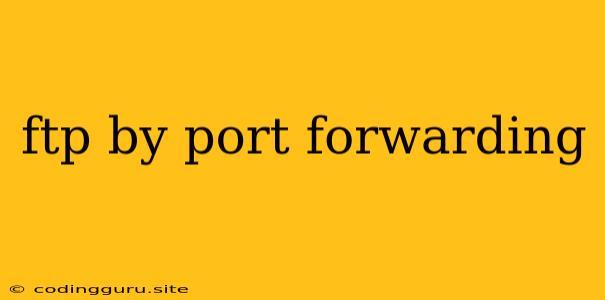FTP Through Port Forwarding: A Guide for Secure File Transfers
File Transfer Protocol (FTP) is a widely used protocol for transferring files between computers. However, FTP is inherently insecure as it transmits data in plain text, making it vulnerable to interception and data breaches. To enhance security, FTP often utilizes port forwarding to create a secure channel for data transfer.
What is Port Forwarding?
Port forwarding is a network configuration technique that allows incoming connections to a specific port on a local computer to be redirected to a different port or computer on the same network. This means that traffic intended for a specific port on the external network can be routed to a specific service running on a private network.
Why Use Port Forwarding for FTP?
- Security: Port forwarding allows you to access FTP services on a private network behind a firewall from outside the network. By using specific ports and implementing security measures like SSH or VPN, you can create a secure channel for file transfers.
- Accessibility: Port forwarding enables remote access to FTP services, making it possible to manage files on your server from anywhere in the world.
- Improved Performance: Port forwarding can optimize data transfer rates by avoiding unnecessary routing through intermediary servers, resulting in faster file transfer speeds.
How to Set up FTP with Port Forwarding:
1. Choose a Secure Port:
- Traditionally, FTP uses ports 20 and 21. However, these ports are often targeted by hackers. It is recommended to use alternative ports like 2121 or 2221 for enhanced security.
- You can choose any available port number within the allowed range (1-65535), but be aware of any conflicts with other applications.
2. Enable Port Forwarding on Your Router:
- Access your router's configuration page. You can usually find this by entering the router's default IP address in your web browser.
- Locate the port forwarding or NAT (Network Address Translation) settings.
- Create a new port forwarding rule.
- Specify the port number you selected for your FTP service.
- Choose the protocol as TCP (Transmission Control Protocol).
- Enter the IP address of the computer running the FTP server.
- Save the changes.
3. Configure Your FTP Server:
- Install an FTP server: There are various FTP server software options available for different operating systems, including FileZilla Server, PureFTPd, and vsftpd.
- Configure the FTP server: Configure your FTP server to listen on the new port you selected in your port forwarding settings.
- Set security measures: Implement password protection, user restrictions, and other security features to protect your server.
Example Using FileZilla Server:
- Install FileZilla Server on your computer.
- Open the FileZilla Server interface.
- Navigate to "Edit" > "Settings."
- Go to the "Passive mode" tab.
- Check the "Enable passive mode" box.
- Set the "Port range" for passive connections. This range should be outside the range specified in your router's port forwarding rules.
- Click "OK" to save the changes.
- Restart FileZilla Server.
- Configure your router for port forwarding as mentioned in step 2.
Tips for Enhanced Security:
- Use a strong password: Choose a complex password that is not easily guessable.
- Implement user accounts: Create separate accounts for each user with restricted permissions.
- Enable SSL/TLS encryption: Use Secure Sockets Layer (SSL) or Transport Layer Security (TLS) encryption to secure data transmission.
- Regularly update your FTP server software: Keep your software up-to-date with the latest security patches.
- Monitor your FTP server logs: Regularly review the server logs for suspicious activity.
Conclusion:
Port forwarding can be a valuable tool for enabling secure and accessible FTP services. By following the steps outlined above, you can configure your FTP server to operate safely and efficiently. Remember to prioritize security measures to protect your data and ensure a reliable and secure file transfer experience.