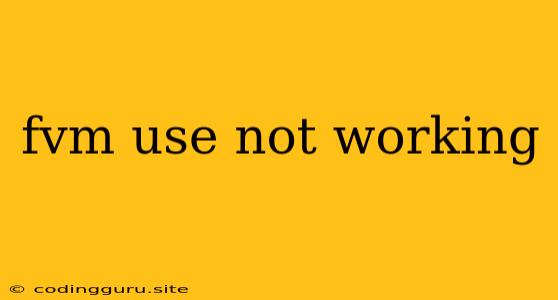Why Is My FVM Use Not Working? A Comprehensive Guide to Troubleshooting
The "fvm use" command is a vital part of the Flutter ecosystem, allowing developers to seamlessly switch between different Flutter versions. However, encountering issues with "fvm use" can be frustrating. This article provides a detailed breakdown of the common reasons behind "fvm use not working" and offers practical solutions to get you back on track.
Understanding the Basics of FVM
FVM (Flutter Version Manager) is a powerful tool designed to simplify Flutter development by managing multiple Flutter SDK versions. It enables you to:
- Install and manage various Flutter SDKs: This is crucial for working on projects with different Flutter dependencies or testing compatibility across versions.
- Switch between different Flutter versions easily: FVM provides a simple command to transition between your installed Flutter SDKs.
Common Reasons for "fvm use" Not Working
1. FVM Not Installed or Properly Configured:
- Solution: Begin by ensuring that FVM is installed and configured correctly.
- Open your terminal and run:
fvm install. - Once installed, verify your configuration:
fvm --version.
- Open your terminal and run:
2. Incorrect Flutter Version Specified:
- Problem: You might have specified a Flutter version that doesn't exist in your local FVM cache.
- Solution: List all available Flutter versions in your FVM cache:
fvm list. Double-check the version you want to use against this list.
3. Flutter SDK Path Not Properly Set:
- Issue: Your system's PATH environment variable might not include the correct path to your desired Flutter SDK, preventing FVM from finding it.
- Solution: Update your PATH variable by adding the appropriate directory. For example, on Linux/macOS:
export PATH=$PATH:$(fvm which <Flutter version>)/bin.- Replace
<Flutter version>with the version you intend to use.
4. Missing or Corrupted FVM Cache:
- Cause: Sometimes, the FVM cache can become corrupted or incomplete, leading to errors.
- Solution: Clear your FVM cache and re-download the necessary Flutter versions:
fvm clearfvm install <Flutter version>
5. Conflicts with System-Wide Flutter Installation:
- Scenario: If you have a system-wide Flutter installation, it might clash with FVM's attempts to manage your Flutter SDKs.
- Solution: Consider uninstalling your system-wide Flutter installation or explicitly using FVM for all your Flutter projects.
6. Permissions Issues:
- Problem: Insufficient permissions for FVM to access or modify necessary files can cause problems.
- Solution: Run FVM commands with root privileges (using
sudo) if needed or ensure your user has appropriate permissions for the relevant directories.
7. FVM Version Incompatibility:
- Cause: Older versions of FVM might not be compatible with newer Flutter SDKs.
- Solution: Update FVM to the latest version using:
fvm update.
8. Network Connectivity Issues:
- Impact: FVM relies on internet access to download and manage Flutter SDKs. Issues with your network can disrupt these operations.
- Check: Ensure you have a stable internet connection.
9. IDE Integration Issues:
- Problem: Your IDE might not recognize the active Flutter SDK chosen by FVM, leading to development environment errors.
- Solution: Make sure your IDE is properly configured to use the FVM-managed Flutter SDK. Check your IDE settings and ensure the project is pointing to the right location.
10. Conflicting Project Settings:
- Issue: Your project's
pubspec.yamlfile might specify a different Flutter version than the one you're trying to use through FVM. - Solution: Verify that the Flutter version specified in
pubspec.yamlmatches the one activated by FVM.
Tips for Effective Troubleshooting
- Use a Clean Workspace: Start with a fresh project or a clean workspace to minimize the possibility of external factors causing the issue.
- Check for Errors: Review your terminal output carefully for specific error messages that can provide more clues about the problem.
- Consult Official Documentation: Refer to the FVM documentation for detailed explanations, examples, and potential workarounds.
Common Error Messages
- "Flutter is not a valid command." This usually indicates an incorrect Flutter SDK path.
- "Cannot find Flutter SDK at the specified path." This signals that FVM is unable to locate the requested Flutter version.
- "No such file or directory." This could point to a missing or corrupted FVM cache.
- "Permission denied." You might need to adjust file permissions or run commands with administrator privileges.
Conclusion
Understanding the common reasons why "fvm use" might not work is essential for troubleshooting effectively. This comprehensive guide provides a detailed checklist to help you identify and resolve potential issues. By following these tips and solutions, you can ensure that FVM functions correctly and your Flutter development process remains smooth.