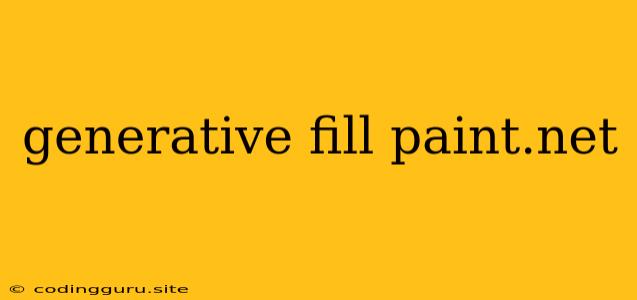Exploring the Power of Generative Fill in Paint.NET: A Creative Journey
Have you ever wished you could magically fill a blank space in your image with a captivating pattern or seamlessly extend an existing element? Imagine effortlessly adding intricate details to a landscape, or seamlessly merging two separate images with a realistic blend. This is the power of generative fill, a revolutionary tool that has taken the digital art world by storm.
While generative fill is a hallmark of advanced software like Photoshop, many are unaware that Paint.NET, a free and powerful image editor, offers a surprisingly effective way to achieve similar results.
So how does generative fill in Paint.NET work, and how can you leverage its potential for your artistic endeavors?
The Magic Behind the Scenes
Generative fill is all about using artificial intelligence to intelligently predict and fill in missing information in an image. Think of it as an intelligent paintbrush that understands the context of your image and can seamlessly create new content that blends in perfectly.
Paint.NET doesn't have a built-in generative fill function like Photoshop's "Content-Aware Fill." However, it offers a powerful workaround using its "Clone Stamp" tool, combined with intelligent selection techniques.
Unlocking the Power of the Clone Stamp
The Clone Stamp tool in Paint.NET lets you copy and paste sections of an image, but with a little creativity, you can use it for generative fill-like effects. Here's a step-by-step guide:
- Select the area to fill: Using the selection tool, carefully outline the area you want to fill.
- Find a suitable source area: Identify a section of the image that contains similar patterns, textures, or colors to the area you want to fill.
- Select the Clone Stamp: Choose the Clone Stamp tool from the Paint.NET toolbar.
- Sample the source area: Click on the source area with the Clone Stamp to select the sample.
- Fill the target area: Carefully paint over the target area with the Clone Stamp to transfer the sampled texture or pattern.
Mastering the Technique
To make the most of this generative fill technique, consider these tips:
- Choose the right source area: The key to a successful generative fill is finding a source area that closely resembles the target area. This will ensure a more natural and seamless blend.
- Vary the brush size: Adjust the size of the Clone Stamp brush to match the details you're trying to replicate. This will help you maintain a natural flow and prevent the fill from looking too repetitive.
- Use different brush settings: Experiment with the Clone Stamp settings, such as the Opacity and Hardness, to control how the sampled textures blend into the existing image.
- Be patient and meticulous: Achieving a convincing generative fill often requires careful attention to detail and patience. Don't hesitate to refine your work with multiple passes of the Clone Stamp.
Beyond Seamless Fills: Creative Applications
While generative fill is great for seamlessly extending patterns or filling gaps in an image, its applications are far broader. Here are some creative ways to use generative fill techniques in Paint.NET:
- Creating unique textures: Sample a small section of a texture and use the Clone Stamp to create larger, more intricate patterns on a new canvas.
- Adding details to images: Use the Clone Stamp to subtly enhance existing details in an image, like adding more leaves to a tree or creating a more convincing texture on a surface.
- Combining images seamlessly: Use the Clone Stamp to blend together elements from two separate images, creating a cohesive and visually interesting composition.
Challenges and Limitations
While generative fill techniques in Paint.NET can be incredibly powerful, they also have limitations:
- Requires manual work: Unlike dedicated generative fill tools in more advanced software, this technique requires a significant amount of manual work and careful selection of source areas.
- May require multiple passes: Achieving a convincing generative fill often necessitates multiple passes with the Clone Stamp to fine-tune the results.
- Limited complexity: The complexity of the generative fill results is limited by the quality and complexity of the source area used for sampling.
Conclusion
While Paint.NET might not have a dedicated generative fill tool like Photoshop, its powerful Clone Stamp and selection tools, combined with intelligent techniques, can be used to achieve surprisingly effective generative fill results. By understanding the principles of generative fill and mastering the Clone Stamp tool, you can unlock a world of creative possibilities and bring your artistic visions to life.
Remember, practice makes perfect. With time and experimentation, you'll be amazed by the creative possibilities you can achieve using these techniques. So, dive into the world of generative fill in Paint.NET and unleash your artistic potential.