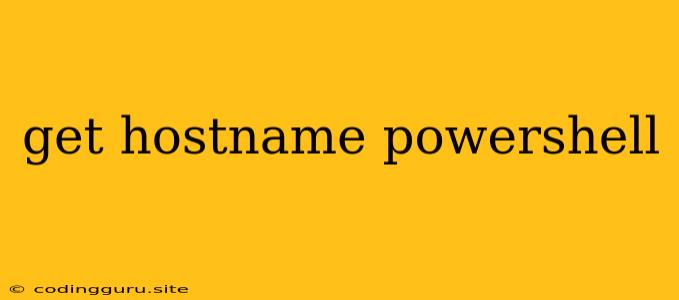Getting Your Hostname with PowerShell: A Simple Guide
Determining your computer's hostname is a fundamental task that comes up frequently in various IT scenarios. Whether you're troubleshooting network issues, managing server configurations, or simply need to identify your machine, PowerShell provides a straightforward and efficient way to achieve this.
This guide will walk you through the process of retrieving your hostname using PowerShell, with clear explanations and practical examples.
What is a Hostname?
Before diving into the PowerShell commands, let's quickly define what a hostname is. In essence, it's a unique identifier that distinguishes your computer on a network. This name is typically assigned during the operating system installation process and is used for communication and identification purposes.
Using PowerShell to Get Your Hostname
PowerShell offers two primary methods for retrieving your hostname:
1. The hostname Cmdlet:
This is the most straightforward approach. The hostname cmdlet is designed specifically for this purpose, making it a highly intuitive choice. To use it, simply run the following command in your PowerShell console:
hostname
This command will instantly display your computer's hostname on the console.
2. The System.Net.Dns.GetHostName() Method:
This method leverages the .NET Framework's functionality to access networking information. Here's how to use it:
[System.Net.Dns]::GetHostName()
This command utilizes the GetHostName() method within the System.Net.Dns namespace to retrieve your hostname.
Practical Examples:
1. Assigning the Hostname to a Variable:
If you need to use the hostname in subsequent scripts or commands, you can assign it to a variable:
$computerName = hostname
Write-Host "The current hostname is: $computerName"
This code first retrieves the hostname using the hostname cmdlet and stores it in the variable $computerName. It then displays the hostname using the Write-Host cmdlet.
2. Using the Hostname in Network Commands:
The hostname is often used in network-related commands. For example, if you want to ping another computer on the network, you can use the hostname as the target:
ping $computerName
This command will send ICMP echo requests to the computer identified by the hostname stored in the $computerName variable.
Troubleshooting and Considerations
While the methods outlined above generally work flawlessly, there are a few scenarios where you might encounter issues:
-
Misconfigured Network Settings: Incorrect network configuration can sometimes affect hostname retrieval. Verify your network settings to ensure proper communication.
-
Firewall Blocking: In some cases, firewall restrictions might block the communication required for hostname retrieval. Temporarily disable your firewall or configure it to allow PowerShell access to network information.
Conclusion
Retrieving your hostname using PowerShell is a simple yet powerful operation. Whether you need to identify your computer for troubleshooting, scripting, or network communication, PowerShell provides efficient and readily accessible tools. By understanding the available commands and their usage, you can effectively manage and monitor your system's hostname with ease.