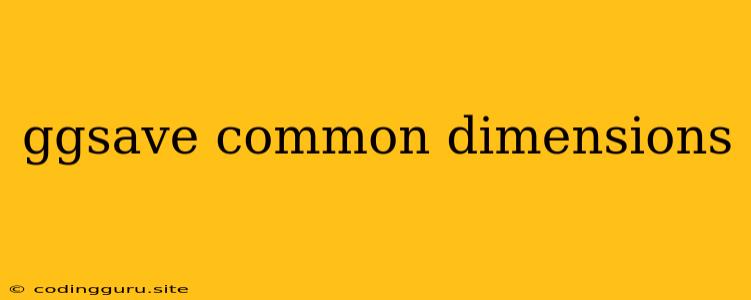GGSAVE: A Powerful Tool for Image Saving and Dimension Handling
GGSAVE is a widely-used function in the R programming language. It's a versatile tool that allows you to save your plots and graphics in various formats with ease. But, one aspect often discussed is the dimensions of the saved images. Understanding common dimensions and how to use ggsave effectively to manage them is crucial for producing visually appealing and professional-looking graphics.
Why are Image Dimensions Important?
Dimensions refer to the width and height of your images. They play a vital role in:
- Visual Impact: Images with appropriate dimensions appear balanced and professional.
- Print Quality: If you intend to print your graphics, proper dimensions are essential for achieving desired resolution and avoiding distortion.
- Web Display: Dimensions influence how your graphics will appear online, especially in responsive designs.
GGSAVE and Dimension Control: A Practical Guide
GGSAVE provides several ways to control the dimensions of your saved graphics. Here's how:
-
Using 'width' and 'height' Arguments:
The most straightforward method is to specify the width and height directly in pixels:
ggsave("my_plot.png", plot = my_plot, width = 10, height = 5, units = "in")Here, the image will be saved as "my_plot.png" with a width of 10 inches and a height of 5 inches.
-
Setting Aspect Ratio:
For maintaining a specific aspect ratio (the ratio of width to height), you can use the "units" argument:
ggsave("my_plot.png", plot = my_plot, width = 10, height = 5, units = "cm")This will create an image with a width of 10 centimeters and a height of 5 centimeters, keeping the aspect ratio consistent.
-
Adjusting Using 'scale' Argument:
If you want to scale the dimensions of an existing plot, use the "scale" argument:
ggsave("my_plot.png", plot = my_plot, scale = 1.5)This will increase both the width and height of the plot by 1.5 times.
-
Using 'limitsize' Argument:
Sometimes, you might need to ensure the saved image doesn't exceed certain dimensions. You can use the "limitsize" argument to enforce a maximum size:
ggsave("my_plot.png", plot = my_plot, limitsize = TRUE)This will restrict the image size to the available space on your screen.
Common Dimensions for Different Media
Here are some commonly used dimensions for different media:
- Web Graphics:
- Instagram: 1080 pixels wide, 1080 pixels high
- Facebook: 1200 pixels wide, 628 pixels high
- Twitter: 1024 pixels wide, 512 pixels high
- Print Media:
- Letter Size (US): 8.5 inches wide, 11 inches high
- A4 Size (International): 8.27 inches wide, 11.69 inches high
Tips for Optimizing GGSAVE for Different Scenarios
- Understand your needs: Before using ggsave, determine the desired dimensions and output format for your graphics.
- Experiment with settings: Use the different arguments of ggsave to experiment and find the best dimensions for your project.
- Maintain consistency: Ensure you use consistent dimensions across all your plots for visual harmony.
- Consider audience: Adapt the dimensions based on where your graphics will be viewed or printed.
Conclusion
GGSAVE is a powerful tool for image saving and dimension control in R. By understanding common dimensions and using the various arguments of ggsave, you can create high-quality graphics that meet your specific requirements. GGSAVE empowers you to control the visual aesthetics of your graphics and present your data effectively.