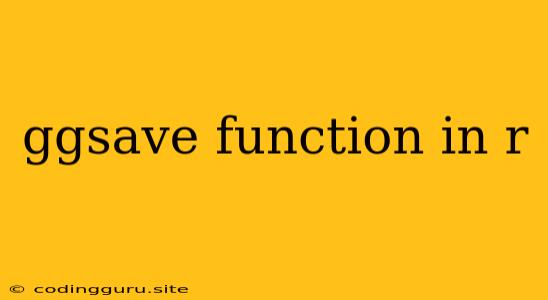The ggsave() function is a powerful tool in R's ggplot2 library, allowing you to effortlessly save your visually stunning plots in a variety of formats. Whether you're creating a presentation, report, or simply want to store your work for later use, ggsave() simplifies the process.
Why Use ggsave()?
You might be wondering, "Why not just copy and paste my plot from the RStudio plot window?" While that works for a quick peek, it has limitations:
- Resolution: The copied image often lacks the crispness you need for publication or high-quality displays.
- Flexibility: You can't easily control file type, size, and other formatting options.
- Consistency: Each time you copy a plot, you might end up with slightly different dimensions or settings.
ggsave() eliminates these issues, providing you with a consistent and high-quality way to save your ggplot2 visualizations.
ggsave() Explained: Essential Arguments
Let's dive into the core arguments of the ggsave() function:
1. filename: The most crucial argument, specifying the file name and extension. This determines the format of your saved plot.
Examples:
"my_plot.png": Saves your plot as a Portable Network Graphics (PNG) image."my_chart.pdf": Creates a PDF file of your plot, ideal for high-resolution printing."my_graph.jpeg": Generates a JPEG image.
2. plot: The ggplot object you want to save. You can simply pass the output of your ggplot() call directly to ggsave().
3. device: Specifies the output device. While ggsave() automatically selects the correct device based on the file extension, you can explicitly define it for more control.
Examples:
"png": Saves as a PNG image."pdf": Creates a PDF file."jpeg": Generates a JPEG image.
4. path: Optional argument to specify the directory where you want to save the file.
Examples:
"my_plots/": Saves the file in a folder named "my_plots" within your working directory."/Users/your_username/Documents/plots/": Saves the file to a specific location on your computer.
5. width and height: Control the dimensions of the saved plot in units specified by the units argument.
Examples:
width = 5, height = 4, units = "in": Saves a 5-inch wide and 4-inch high plot.width = 10, height = 6, units = "cm": Saves a 10 cm wide and 6 cm high plot.
6. dpi: Sets the resolution of the saved image in dots per inch (DPI).
Examples:
dpi = 300: Creates a high-resolution image suitable for printing.dpi = 72: Generates a lower-resolution image for online use.
Practical Examples
1. Saving a Basic Scatter Plot
library(ggplot2)
# Create a scatter plot
ggplot(mtcars, aes(x = wt, y = mpg)) +
geom_point()
# Save the plot as a PNG image
ggsave("my_scatter.png")
2. Adjusting Dimensions and DPI
# Save a high-resolution PDF with custom dimensions
ggsave("my_plot.pdf", width = 8, height = 6, units = "in", dpi = 300)
3. Saving to a Specific Folder
# Save the plot to a folder named "plots" within your working directory
ggsave("my_chart.jpg", path = "plots/")
Tips and Tricks
- Use
ggsave()for Consistent Plots: Always useggsave()to ensure consistent output for your visualizations. - Control File Size: Experiment with DPI and file formats to balance image quality and file size.
- Customize Plot Appearance: Before saving, use ggplot2's theme functions (
theme(),theme_bw(), etc.) to enhance the visual appeal of your plots. - Explore
ggsave()Options: Theggsave()function has many more options that allow you to customize the saved file (see the official ggplot2 documentation for more information).
Conclusion
The ggsave() function is an indispensable tool for anyone working with ggplot2 in R. By simplifying the process of saving plots, it empowers you to create professional-looking visualizations, ensuring consistency and quality across your projects. Whether you're presenting your findings, sharing data, or just wanting to preserve your work, ggsave() makes it easy to save your ggplot2 creations with ease.