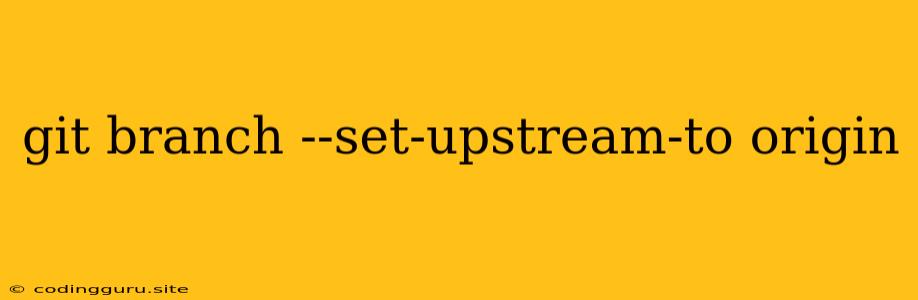Mastering Git Branching: git branch --set-upstream-to origin Explained
When working with Git, especially in collaborative environments, keeping track of branches and their relationship to remote repositories is crucial. The git branch --set-upstream-to origin command plays a vital role in streamlining this process. This guide will demystify this command, clarifying its function, benefits, and best practices.
What is git branch --set-upstream-to origin?
At its core, git branch --set-upstream-to origin creates a link between a local branch and its corresponding remote branch. This link essentially tells Git how to push and pull changes between your local repository and the remote repository.
Why is This Important?
Imagine this scenario: you create a new branch locally (feature-x) to work on a new feature. You make your changes and then push them to the remote repository. However, you haven't established a connection between your local feature-x and the remote branch. When you try to pull updates from the remote, you might encounter conflicts or accidentally merge your changes into the wrong branch.
git branch --set-upstream-to origin solves this problem by defining a clear relationship between your local branch and its counterpart on the remote repository. This allows Git to handle push and pull operations smoothly, ensuring your changes are directed to the correct branch and minimizing potential confusion.
How to Use git branch --set-upstream-to origin
The command is straightforward:
git branch --set-upstream-to=origin
Here's a breakdown:
git branch: This indicates you are working with branches.--set-upstream-to: This flag tells Git to establish an upstream relationship.origin: This refers to the name of your remote repository.<local_branch_name>: Replace this with the name of the local branch you want to link.
Example:
Let's say you're working on a local branch called feature-x and want to connect it to the remote branch of the same name:
git branch --set-upstream-to=origin feature-x
Best Practices:
-
Early Setup: It's a good practice to use
git branch --set-upstream-to originimmediately after creating a new branch. This prevents potential issues down the line. -
After Branch Creation: If you forget to set up the upstream relationship right away, you can always run the command later. Just make sure to do it before pushing or pulling.
-
Checking the Upstream: To verify the upstream relationship, use:
git branch -vvThis will list all your branches, indicating the remote branch connected to each local branch.
Common Scenarios
- Working on a New Feature: After creating a new branch, use
git branch --set-upstream-to originto connect it to the remote branch. - Tracking an Existing Remote Branch: If you need to track an existing remote branch locally, create a local branch with the same name and then use the command to set up the upstream relationship.
- Switching Between Branches: When switching between branches, you can use
git branch --set-upstream-to originto ensure the correct upstream relationship is established for the active branch.
Conclusion
git branch --set-upstream-to origin is a powerful command that streamlines your workflow when working with Git branches. By clearly establishing the connection between local and remote branches, you can avoid potential errors and work seamlessly with your team. This simple command makes Git easier to manage and ensures your code reaches the right place at the right time.