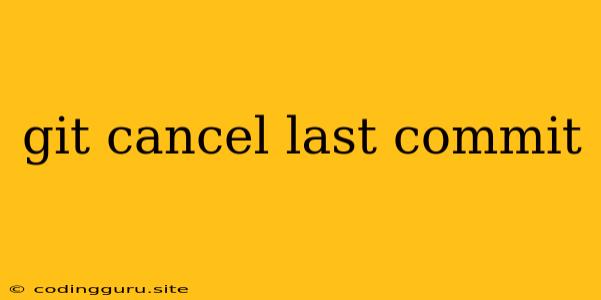How to Undo Your Last Git Commit: A Guide to git revert and git reset
Have you ever made a commit to your Git repository and realized, "Oops! I messed up!"? It happens to the best of us. Fortunately, Git provides several ways to undo your last commit, allowing you to correct mistakes and keep your code clean.
This article will explore two of the most common methods: git revert and git reset. We'll discuss their differences, how to use them effectively, and when to choose one over the other.
Understanding Git Commits
Before diving into the undo techniques, let's quickly recap how Git handles commits. Each commit in Git represents a snapshot of your project's state at a specific point in time. When you make a commit, Git records the changes you've made and creates a new commit object. These commit objects are linked together in a chronological chain, forming the history of your project.
When Do You Need to Undo a Git Commit?
There are several scenarios where you might need to undo a commit:
- Accidental Commit: You might have accidentally committed changes you didn't intend to.
- Incorrect Changes: You might have introduced bugs or made changes that are not desired.
- Incomplete Work: You might have committed unfinished work, and you want to remove it from the history.
The git revert Approach: Creating a Reversal Commit
git revert is a safe and non-destructive way to undo a commit. It works by creating a new commit that reverses the changes introduced by the commit you want to undo. This approach is ideal when you want to keep the original commit in the history but want to undo its effects.
Here's how to use git revert:
- Identify the commit: Use
git logto find the commit you want to undo. You'll need its commit hash. - Revert the commit: Run the command
git revert <commit hash>.
Example:
git revert 1234567890abcdef
This will create a new commit that reverses the changes made in the commit with the hash 1234567890abcdef.
Advantages of git revert:
- Non-destructive: It creates a new commit to reverse the changes, leaving the original commit untouched.
- Preserves history: The original commit remains visible in the history, which is useful for tracking changes over time.
- Safer for shared repositories: It doesn't modify existing commits, so it's less likely to cause conflicts when working with others.
Disadvantages of git revert:
- Adds more commits: It creates a new commit for each reversal, potentially making the history more complex.
- May require additional work: If you're reverting a series of related commits, you may need to revert multiple commits individually.
The git reset Approach: Rewriting History
git reset is a more powerful command that allows you to modify the history of your repository directly. It can be used to undo commits, but it's important to use it with caution as it can alter your commit history in a way that can be difficult to undo.
Here's how to use git reset to undo your last commit:
- Determine the reset type:
git reset HEAD~1: Undoes the last commit. This moves the HEAD pointer back one commit, effectively removing it.git reset HEAD^: Similar toHEAD~1, undoes the last commit.git reset --soft HEAD~1: Undoes the last commit but keeps the changes in your working directory.git reset --mixed HEAD~1: Undoes the last commit and moves the changes to your working directory, but the changes are not staged.git reset --hard HEAD~1: Undoes the last commit and discards all changes. This option should be used with extreme caution.
- Apply the reset: Run the chosen
git resetcommand with the appropriate argument.
Example:
git reset HEAD~1 # Undoes the last commit
Advantages of git reset:
- Removes unwanted commits completely: It can permanently remove commits from the history.
- Streamlines history: Can be used to clean up the history by removing unnecessary commits.
Disadvantages of git reset:
- Destructive: Modifies existing commits directly, potentially making the history more complex and difficult to manage.
- Dangerous for shared repositories: Can create conflicts and make it difficult for others to collaborate.
- May lead to lost work: If not used carefully,
git reset --hardcan permanently discard changes.
Choosing the Right Approach
The best approach for undoing a commit depends on your specific situation. Here's a quick summary:
git revert: Choose this when you want to keep the original commit in the history and create a new commit that reverses its changes.git reset: Choose this when you want to completely remove a commit from the history. Usegit resetwith caution, especially in shared repositories.
Tips for Undoing Your Last Git Commit
- Always back up your work: Before making significant changes, make sure to create a backup of your repository to avoid losing data.
- Understand the differences between
git revertandgit reset: Be aware of their potential consequences before using either command. - Use
git logto track your commits: This allows you to easily identify the commit you want to undo. - Test your changes before committing: This helps prevent accidental commits and reduces the need to undo commits.
Conclusion
Undoing a Git commit is a common practice that can be accomplished using either git revert or git reset. git revert is a safe and non-destructive approach that creates a new commit to reverse the changes, while git reset is more powerful but can alter the history of your repository directly. Choosing the right approach depends on your needs and the specific situation. Remember to always back up your work before making any significant changes and use these commands responsibly.