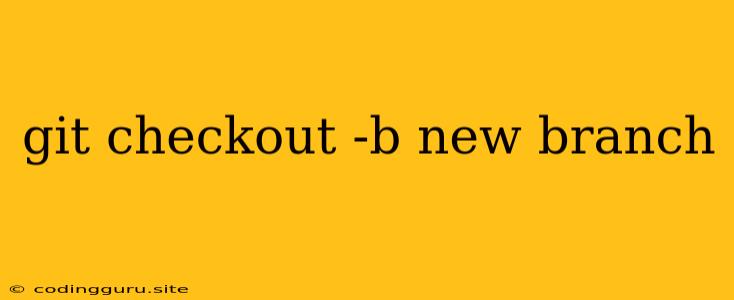Understanding git checkout -b new branch
In the world of version control, Git reigns supreme. It empowers developers to track changes, collaborate effectively, and manage codebases with ease. One of the fundamental commands in Git is git checkout -b new branch. This command is a powerful tool for creating and switching between branches, making it essential for developers working on multiple features or bug fixes simultaneously.
What is a Branch?
Think of a branch as a separate line of development within your Git repository. Imagine a tree with multiple branches; each branch represents a distinct set of changes. By creating branches, developers can work on different features or bug fixes without affecting the main codebase.
How does git checkout -b new branch work?
The command git checkout -b new branch performs two actions simultaneously:
-
Creates a new branch: It creates a new branch with the specified name, "new branch." This new branch is a copy of the current branch at that moment in time.
-
Switches to the newly created branch: Immediately after creating the branch, Git automatically switches your working directory to the new branch. This allows you to start making changes to your code without impacting the original branch.
Example:
Let's say you're working on a project and you want to implement a new feature called "User Authentication." Here's how you would use git checkout -b new branch to create and switch to a new branch for this feature:
-
Check your current branch:
git branch -
Create and switch to a new branch named "user-auth":
git checkout -b user-auth -
Make your changes: Now you can work on the "user-auth" feature in your code.
-
Commit your changes: Once you've completed the changes, commit them to the "user-auth" branch:
git add . git commit -m "Implemented user authentication"
Benefits of Using Branches
-
Isolation: Branches allow developers to work on different features or bug fixes in isolation, preventing conflicts and ensuring a clean development workflow.
-
Collaboration: Branches facilitate collaborative development. Multiple developers can work on separate branches, contributing their changes independently before merging them into the main codebase.
-
Rollback and Experimentation: Branches provide a safe space for experimentation and testing. If a change introduces errors, you can simply switch back to the previous branch and continue working.
Best Practices for Using Branches
-
Keep branches short-lived: Avoid working on a single branch for an extended period. Frequent commits and merges ensure that your code remains synchronized with the main branch and reduce the risk of conflicts.
-
Use descriptive branch names: Choose branch names that clearly communicate the purpose or feature of the branch.
-
Merge branches regularly: Regularly merge your branch changes into the main branch, especially after completing a feature or bug fix.
-
Use feature branches: Create branches specifically for features or bug fixes, rather than having a single "dev" branch for everything.
Conclusion
The git checkout -b new branch command is a cornerstone of effective version control. By mastering this command, you unlock the power of branching in Git, enabling seamless collaboration, isolated development, and efficient code management. Branching is an invaluable practice for any developer, enhancing productivity and ensuring project stability.