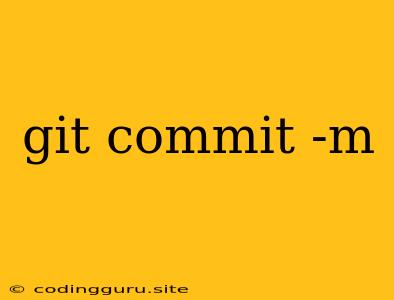Git Commit -m: Saving Your Changes
In the world of version control, git commit -m is a fundamental command you'll encounter frequently. It's your bridge between making changes to your code and permanently storing those changes in your project's history. But what exactly does it do, and why is it so important?
Understanding Git Commit -m
Imagine you're building a house. Each step, from laying the foundation to installing the roof, represents a change in the structure. Git commit -m acts like taking a snapshot of your house at each stage, capturing the changes you've made. These snapshots, or "commits," are then organized chronologically, creating a complete timeline of your project's development.
Git commit -m itself is actually a combination of two commands:
- git commit: This command creates a new commit, essentially taking a snapshot of your current working files.
- -m "Commit Message": This flag provides a brief description of the changes you've made.
Why is a Commit Message Important?
Think of a commit message as a note to yourself (and anyone else working on the project) explaining what you've changed. Here's why they're crucial:
- Clarity: A clear, concise message helps you remember what changes you made later on.
- Collaboration: When working with others, clear messages allow your team to understand the purpose and context of each commit.
- Debugging: If you ever need to revert a change, a good commit message helps you pinpoint the specific commit to undo.
How to Use Git Commit -m
Here's a step-by-step guide:
- Make your changes: Edit your files and add new ones as needed.
- Stage your changes: Use
git addto select the files you want to include in the commit. - Commit your changes: Run the command
git commit -m "Your descriptive commit message". Replace"Your descriptive commit message"with a brief but clear explanation of your changes.
Examples:
git commit -m "Fixed bug causing login issues"git commit -m "Added new feature for image upload"git commit -m "Updated documentation for the API"
Best Practices for Writing Commit Messages
- Be concise: Aim for a single sentence that summarizes the change.
- Use the present tense: Write the message as if the change is happening now.
- Capitalize the first letter: Start your message with a capital letter.
- Avoid unnecessary details: Keep it focused on the core change.
Beyond the Basics
Git commit -m is a starting point. For more advanced workflows, you can explore:
- Amendments: Use
git commit --amendto modify the last commit. - Squashing: Combine multiple commits into a single one.
- Rebase: Reorder and re-write the commit history.
Conclusion
Git commit -m is a fundamental tool for version control. By consistently using it with clear commit messages, you'll create a well-organized history of your project, making it easier to understand, collaborate, and track changes over time. Mastering this command is an essential step towards becoming a proficient Git user.