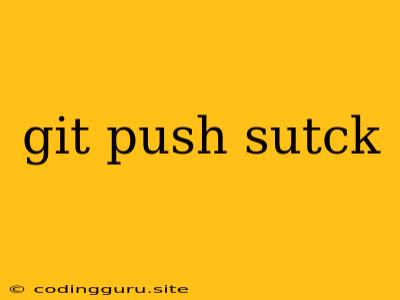"Git Push Stuck": A Common Git Frustration and How to Fix It
Have you ever encountered the dreaded "git push stuck" message? It's a frustrating experience that can halt your development workflow. This situation usually arises when there's a mismatch between your local repository and the remote repository, preventing your changes from being uploaded successfully. Let's delve into the common causes of this issue and explore effective troubleshooting steps.
What Could Be Causing the "Git Push Stuck" Problem?
- Network Issues: Sometimes, the culprit is a simple lack of internet connectivity or a slow network connection.
- Remote Repository Issues: The remote repository might be experiencing downtime, or there could be conflicts with other users' commits.
- Branch Mismatch: You might be trying to push changes to a branch that doesn't exist on the remote repository, or your local branch might be out of sync with the remote branch.
- Local Repository Issues: There could be uncommitted changes in your local repository, or your local repository might be corrupted.
- Large Files: If you have very large files in your repository, pushing them might take a significant amount of time, leading to a stuck push.
Troubleshooting Strategies for a Stuck "Git Push"
1. Check Your Internet Connection
- Basic Network Test: Make sure you're connected to the internet and your connection is stable. Try browsing the web or pinging a website to verify.
- Network Troubleshooting: If you suspect a network issue, try restarting your router or modem. You might also need to check your firewall settings to ensure that Git isn't being blocked.
2. Investigate the Remote Repository
- Check for Downtime: Visit the website of the service hosting your remote repository (e.g., GitHub, GitLab) to see if they are experiencing any outages.
- Collaborator Issues: Check if any other team members are reporting similar "git push stuck" problems. This could indicate a broader issue on the remote side.
3. Verify Your Local Branch and Remote Branch
- List Branches: Use the command
git branchto see your local branches. - Remote Branch Check: Use the command
git branch -rto list the remote branches. - Check for Mismatches: Ensure your local branch is aligned with the remote branch you're trying to push to. If not, consider switching branches or merging changes.
4. Resolve Conflicts
- Pull Latest Changes: Before pushing, use
git pullto fetch the latest changes from the remote repository. This helps prevent merge conflicts. - Identify and Address Conflicts: If conflicts arise during the pull, resolve them carefully by editing the affected files and adding the resolved files to your staging area using
git add <filename>. Then, commit the changes withgit commit -m "resolved conflicts".
5. Clean Up Local Changes
- Uncommitted Changes: Use
git statusto check for any uncommitted changes in your working directory. If found, commit them usinggit add .andgit commit -m "Commit message". - Stash Changes (Optional): If you don't want to commit changes yet, you can temporarily "stash" them using
git stash. This will clear your working directory and allow you to push. Later, you can reapply the stashed changes usinggit stash pop.
6. Investigate Large Files
- Identify Large Files: Use the command
git ls-files -sto list all files and their sizes in your repository. - Consider Alternatives: Large files can slow down your workflow and push process. Consider using alternative methods like Git LFS (Large File Storage) to store them outside the main repository.
7. Check for Repository Corruption
- Repository Integrity: Run the command
git fsck --fullto check the integrity of your local repository. This will detect any errors or inconsistencies. - Repair Corruption (If Necessary): If you encounter errors, consult the Git documentation for specific repair instructions based on the error messages.
8. Force Push (Use with Caution)
- Understanding the Risks: Use
git push --forceto overwrite the remote repository with your local changes. However, this is a destructive operation, and you should only use it as a last resort. It can potentially lose data for collaborators. - Alternatives to Force Push: Before resorting to a force push, explore alternative solutions like resetting your local branch or rebasing your changes.
9. Try Alternative Git Clients
- Git GUI Clients: If you're using the command line, consider switching to a graphical Git client like GitKraken, SourceTree, or GitHub Desktop. These tools might offer a more intuitive interface and might handle push errors more effectively.
10. Seek Community Support
- Stack Overflow: Search Stack Overflow or other online forums for similar "git push stuck" issues and their solutions.
- Git Documentation: Consult the official Git documentation for detailed explanations and troubleshooting strategies.
Conclusion
A "git push stuck" issue can be frustrating, but it's usually solvable. By understanding the common causes and employing these troubleshooting techniques, you can often resolve the problem and get your changes pushed successfully. Remember to be cautious when using force push as it can lead to data loss. Always back up your work and communicate with collaborators before performing any irreversible actions. Happy coding!