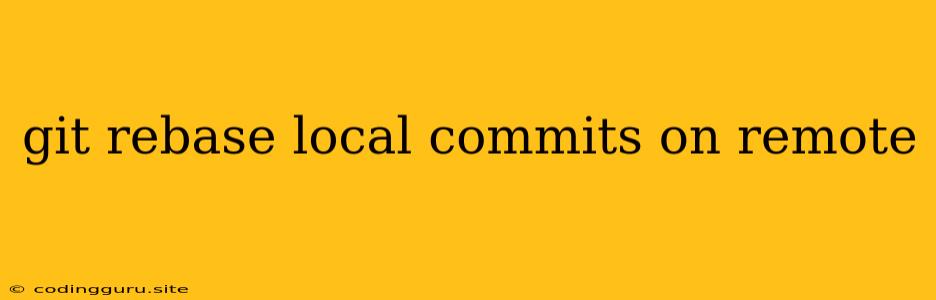Git Rebase: Merging Local Changes into Remote Branches
When working on a project with a team, it's common to encounter situations where your local changes need to be integrated with the changes that others have made on the remote branch. Git offers several ways to achieve this, but one of the most powerful and flexible techniques is git rebase.
This article explores the concept of rebasing local commits onto a remote branch, explaining its benefits and providing step-by-step guidance on how to perform this operation.
Why Use Git Rebase?
Git rebase is a tool that allows you to take your local commits and replay them on top of another branch, essentially rewriting your commit history. This can be particularly beneficial when you need to:
- Clean up your commit history: If you've made several small, unrelated commits, rebasing can help consolidate them into more meaningful and logical commits.
- Integrate changes from another branch: When your local branch has diverged significantly from the remote branch, rebasing can help integrate your changes without creating merge conflicts.
- Create a cleaner, more linear commit history: Rebase can help to eliminate unnecessary merge commits and make your history easier to understand.
Step-by-Step Guide to Rebasing Local Commits
1. Ensure your local branch is up-to-date:
Before you begin rebasing, it's crucial to ensure that your local branch is synchronized with the remote branch. This can be done by fetching the latest changes and merging them into your local branch:
git fetch origin
git merge origin/main
2. Switch to your local branch:
git checkout your-local-branch
3. Rebase your branch onto the remote branch:
This command will replay your commits on top of the remote branch, creating a new history:
git rebase origin/main
4. Resolve any merge conflicts:
If your local changes conflict with changes on the remote branch, Git will stop the rebasing process and prompt you to resolve the conflicts manually.
5. Continue rebasing:
Once the conflicts are resolved, use the following command to continue the rebasing process:
git rebase --continue
6. Push your rebased changes to the remote:
Once rebasing is complete, push your changes to the remote branch:
git push origin your-local-branch
Important Note: Be cautious when rebasing, as it rewrites your commit history. It's essential to perform this operation in a local branch and not directly on the main branch.
Example Scenario:
Let's say you're working on a feature branch called feature-branch. You've made several changes and pushed them to the remote repository. Meanwhile, your teammate has made changes on the main branch.
When you try to merge your branch with the main branch, you encounter merge conflicts. Instead of merging, you can use git rebase to integrate your changes on top of the main branch.
First, update your local branch with the latest changes:
git fetch origin
git merge origin/main
Next, switch to your feature-branch:
git checkout feature-branch
Then, rebase your branch onto the main branch:
git rebase origin/main
After resolving any merge conflicts, push your rebased changes to the remote:
git push origin feature-branch
Conclusion:
Git rebase is a powerful tool for managing local commits and integrating them with remote changes. It offers flexibility and control over your commit history, allowing you to create a cleaner and more logical branch structure. While rebasing should be used with caution due to its ability to rewrite history, it can be an invaluable technique for streamlining your development workflow and achieving better collaboration within a team.