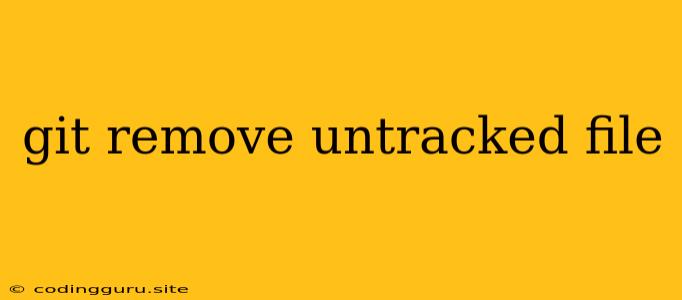How to Remove Untracked Files from Your Git Repository
Git is a powerful version control system that helps you track changes in your code over time. However, sometimes you might find yourself with files in your working directory that you don't want to track. These are called "untracked files", and they can clutter your repository and make it difficult to manage your code.
So how do you remove these unwanted files? Let's explore different ways to get rid of untracked files from your Git repository.
What are Untracked Files?
Untracked files are files that exist in your working directory but haven't been added to the staging area (also known as the index). They are not part of your Git repository and won't be committed to your project's history.
Why Remove Untracked Files?
There are several reasons why you might want to remove untracked files from your Git repository:
- Clean Up Your Workspace: Untracked files can make your project directory messy and harder to navigate.
- Prevent Accidental Commits: Removing untracked files helps to ensure that only intended files are committed to your repository, preventing accidental inclusion of unwanted files.
- Improve Repository Efficiency: Keeping your repository clean and organized can lead to faster and more efficient operations.
How to Remove Untracked Files: The Git rm Command
The most common way to remove untracked files from your repository is by using the git rm command.
Important: The git rm command is for removing files that have already been tracked by Git. You can't use git rm to remove untracked files directly.
However, you can use git rm in conjunction with the * wildcard to remove all untracked files within a specific directory. Caution: Be careful using this method, as it will delete all untracked files within the specified directory, including potentially important files.
git rm -r *
Here's how it works:
git rm: This command tells Git to remove files from the staging area and working directory.-r: The recursive flag tells Git to remove all files and subdirectories within a specified directory.*: This wildcard matches any filename in the current directory.
Example:
Let's say you have a directory named tmp containing a bunch of untracked files. You can remove them using the following command:
git rm -r tmp/*
This will remove all untracked files within the tmp directory but leave the tmp directory itself intact.
Removing Untracked Files: Using the git clean Command
Another way to remove untracked files from your repository is using the git clean command. This command offers more control over which untracked files are removed, and you can use it to remove files based on various criteria.
Here's how the git clean command works:
git clean -f: This command removes untracked files and directories from your working directory.git clean -df: This option removes untracked files and directories, including those in subdirectories.
Example:
To remove all untracked files and directories in your current directory and its subdirectories:
git clean -df
Important: Be very careful when using git clean, especially with the -df option. Once a file is removed by git clean, it's gone for good.
Filtering with the git clean Command
The git clean command also allows you to filter which files are removed. This can be helpful if you only want to remove specific types of files, such as temporary files.
Here's an example:
git clean -f -X .gitignore
This command removes all untracked files except for those listed in your .gitignore file.
Using the git status Command to Identify Untracked Files
Before using any of the git rm or git clean commands, it's always a good idea to use the git status command to get a list of all untracked files in your repository.
Here's how to use git status:
git status
The git status command will display all untracked files and directories. This information helps you make informed decisions about which files to remove and how to use the git rm or git clean commands.
Using a .gitignore File
The .gitignore file is a powerful tool to prevent certain files from being tracked by Git. By adding specific file patterns to your .gitignore file, you can ensure that files like temporary files, build outputs, or configuration files are not included in your repository. This prevents these files from showing up as untracked files in the first place.
Here are a few common patterns for .gitignore files:
*.log: Ignores all files with the.logextension.node_modules/: Ignores the entirenode_modulesdirectory.temp/*: Ignores all files within thetempdirectory.
Conclusion
Keeping your Git repository clean and organized is essential for efficient development and collaboration. Removing untracked files can streamline your workflow, prevent accidental commits, and ensure a clean repository history. By using the git rm and git clean commands, as well as the .gitignore file, you can effectively manage your untracked files and maintain a tidy and efficient Git workspace.