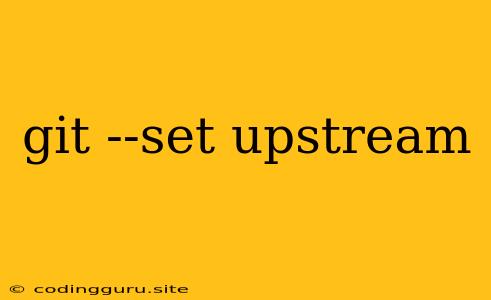Understanding git --set upstream
The command git --set upstream is a powerful tool in the Git version control system that helps you establish a clear connection between your local branch and its remote counterpart. This command is essential for seamless collaboration on projects, allowing you to pull updates, push changes, and track your work effectively.
Why do I need to set upstream?
Imagine you're working on a feature branch locally. You've made some awesome changes and now you want to share your work with the rest of the team. But there's a catch - Git needs to know where to send your changes! This is where git --set upstream comes in. It tells Git: "Hey, this branch I'm working on, it's actually connected to this specific remote branch."
How do I use git --set upstream?
The most common way to set upstream is after creating a new local branch:
git checkout -b feature-branch
git push -u origin feature-branch
Let's break it down:
git checkout -b feature-branch: This creates a new local branch named "feature-branch" and switches to it.git push -u origin feature-branch: This pushes your new branch to the remote repository (named "origin" by default), setting the upstream connection for the branch. The-uflag is the key here, it's a shortcut for--set-upstream.
What if I didn't set upstream initially?
Don't worry, you can still set it up later:
git branch --set-upstream-to=origin/feature-branch feature-branch
This command explicitly tells Git that "feature-branch" on your local machine is linked to "feature-branch" on the remote repository "origin".
Can I set upstream for an existing branch?
Absolutely! If you're working on a local branch that already exists remotely, you can still connect them using git --set upstream. This is especially useful if you're working on a forked repository and want to sync your branch with the upstream repository.
Why is setting upstream so important?
- Seamless Pull Requests: Once you've set upstream, you can easily pull updates from the remote branch without having to manually specify the branch name every time.
- Simplified Pushing: Similarly, when you push your changes, Git knows exactly where to send them.
- Effective Collaboration: It ensures everyone is working on the same branch and prevents conflicting changes.
What happens when I push without setting upstream?
If you push your branch without setting upstream, Git will create a new remote branch with the same name. This might lead to confusion and make merging your changes more complicated.
Let's take a look at some practical scenarios:
Scenario 1: Working on a new feature
- Create a new local branch:
git checkout -b new-feature - Make your changes and commit them.
- Push your branch to the remote:
git push -u origin new-feature
Scenario 2: Working on an existing branch
- You've been working on "feature-branch" locally.
- The remote branch "feature-branch" has been updated.
- You want to pull the latest changes:
git pull origin feature-branch
Scenario 3: Working on a forked repository
- You have a fork of a project and want to sync your branch with the upstream repository.
- Set the upstream:
git branch --set-upstream-to=upstream/master my-branch
In summary:
git --set upstreamis a crucial step in managing your local branches and collaborating effectively.- Setting upstream helps avoid confusion and ensures smooth integration of your changes.
- Once you set upstream, you can easily pull and push your changes with confidence.
Remember: Always be mindful of the remote repository and branch you're working with to ensure your changes are directed to the right place.