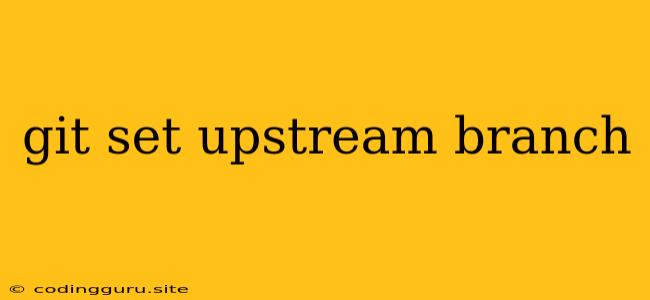Understanding Git: Setting Your Upstream Branch
When working with Git, the concept of an "upstream" branch is crucial for maintaining a smooth workflow, particularly when collaborating on projects. The upstream branch serves as the central repository from which you fetch updates and into which you push your changes. This article delves into the essential concept of setting your upstream branch in Git, equipping you with the knowledge and tools to manage your Git repositories effectively.
Why Set an Upstream Branch?
Imagine yourself contributing to an open-source project on GitHub. You've forked the repository, made your changes locally, and are ready to share them with the project maintainers. But how do you connect your local branch to the original repository? This is where setting an upstream branch comes into play.
Setting an upstream branch establishes a link between your local repository and the main project's repository. This link enables you to:
- Fetch and merge updates: Download the latest changes from the main repository to keep your local copy up-to-date.
- Push your contributions: Share your changes with the main repository for review and integration.
How to Set Your Upstream Branch: A Step-by-Step Guide
-
Identify the Repository: Begin by determining the URL of the main repository you wish to connect to. This is typically found on the GitHub page of the project, usually as a "clone or download" link.
-
Clone your Fork: Clone your fork of the repository locally. This creates a copy of your forked repository on your computer.
-
Set the Upstream: Now, navigate to your cloned repository directory and execute the following command, replacing
<upstream_repo_url>with the URL of the main repository:git remote add upstreamThis command adds a new remote called "upstream" pointing to the original repository.
-
Verify the Remote: You can verify the newly added remote by using the following command:
git remote -vThis command displays a list of all your remotes, including their associated URLs. You should now see "upstream" listed along with its corresponding URL.
Essential Git Commands After Setting Upstream
Once you've established your upstream branch, you can utilize these key Git commands to streamline your workflow:
-
Fetch: To retrieve the latest changes from the upstream repository, use:
git fetch upstream -
Merge: Merge the fetched updates into your local branch:
git merge upstream/main(Replace "main" with the name of the branch you want to merge)
-
Push: Share your changes with the upstream repository:
git push upstream
Examples:
-
Case 1: Staying Up-to-Date:
Let's say you've been working on a feature branch, "my-feature," in your fork. The main repository has received some updates. To incorporate these changes into your local repository, you would:
git fetch upstream git merge upstream/main -
Case 2: Contributing Your Changes:
After completing your feature, you're ready to share your changes with the main project. You would use the following commands:
git push upstream my-feature
Best Practices:
- Regularly Fetch and Merge: Make it a habit to regularly fetch updates from the upstream repository to ensure your local branch is up-to-date.
- Avoid Direct Pushing to the Main Repository: Generally, don't push your changes directly to the main repository unless you have specific permissions. Instead, create a pull request to allow the project maintainers to review and merge your contributions.
Conclusion:
Setting your upstream branch in Git is a crucial step towards effective collaboration and project maintenance. By establishing a connection to the main repository, you can seamlessly stay up-to-date with the latest changes and contribute your work in a structured manner. Remember to regularly fetch updates and use appropriate commands for merging and pushing your changes. Mastering the concept of upstream branches empowers you to confidently navigate the world of Git and work productively within collaborative projects.