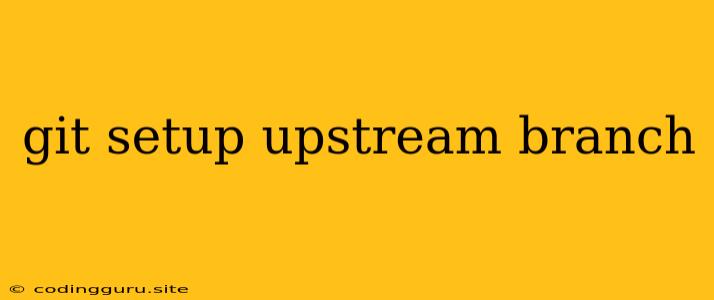Setting up an Upstream Branch with Git
Working with multiple developers on a project requires a centralized system for code management. Git, a powerful version control system, is a popular choice for this purpose. One crucial aspect of using Git effectively is understanding and managing upstream branches.
What is an Upstream Branch?
An upstream branch is a reference point in your Git repository that represents the central or original repository of your project. It's often the "main" branch or the branch from which you forked your own repository. Having an upstream branch lets you stay updated with the latest changes made by the main project and easily integrate them into your local repository.
Why Do I Need an Upstream Branch?
Imagine you're working on a feature for a project. The main project is constantly updated with bug fixes and new features. Without an upstream branch, you'd miss these changes and your work might clash with the main project later. An upstream branch ensures you:
- Stay up-to-date: Easily fetch and integrate the latest changes from the main project.
- Avoid merge conflicts: By keeping your branch synchronized with the upstream branch, you minimize the chances of encountering complex merge conflicts when you finally contribute your changes.
- Collaborate smoothly: Contribute your changes back to the main project with ease, ensuring your work is integrated with the overall project.
Setting up an Upstream Branch: A Step-by-Step Guide
Here's a step-by-step guide on setting up an upstream branch using Git:
-
Fork the Repository: Begin by forking the main project's repository on platforms like GitHub or GitLab. This creates your own copy of the repository that you can modify and work on independently.
-
Clone Your Fork: Clone your forked repository to your local machine using the
git clonecommand. This creates a local copy of your forked repository. -
Add the Upstream Remote: To track the main project's repository, you need to add it as a remote. Use the
git remote addcommand, specifying a name for the remote (usually "upstream") and the URL of the main repository.git remote add upstream -
Fetch the Upstream Branch: Once you've added the upstream remote, fetch the latest changes from the main project using the
git fetchcommand.git fetch upstream -
Set Up Tracking: Now, create a local branch that tracks the main project's branch (usually "main" or "master"). Use the
git branch --set-upstream-tocommand to link your local branch with the upstream branch.git checkoutgit branch --set-upstream-to=upstream/main
Keeping Your Upstream Branch Updated
Once you've set up your upstream branch, remember to keep it updated regularly. Use these commands to fetch and integrate changes from the main project:
- Fetch:
git fetch upstream - Merge:
git merge upstream/main - Rebase (optional):
git rebase upstream/main
Important Notes:
- Rebase vs. Merge: While both merge and rebase can integrate changes, rebase rewrites your branch history, making it more linear and easier to follow. However, use rebase with caution if you've already pushed your branch to a remote repository.
- Pushing Your Changes: After updating your local branch, ensure you push your changes to your forked repository and then submit a pull request to the main project.
Working with Upstream Branches: Examples
Let's illustrate the process with a practical example:
Imagine you are contributing to an open-source project named "ProjectX."
- You fork the "ProjectX" repository on GitHub, creating your own copy of the project.
- You clone your forked repository to your local machine.
- You add the "ProjectX" main repository as an upstream remote using the
git remote addcommand. - You fetch the latest changes from the upstream branch using
git fetch upstream. - You create a new local branch for your feature and set up tracking with the main branch using
git branch --set-upstream-to. - You work on your feature and make changes to your local branch.
- You fetch the latest changes from the upstream branch to ensure your work is up-to-date.
- You merge or rebase your branch onto the upstream branch.
- You push your changes to your forked repository and submit a pull request to the main project.
Conclusion:
An upstream branch is a crucial aspect of collaborative Git development. It helps you keep your local repository synchronized with the main project, avoid merge conflicts, and contribute your changes effectively. By following these steps, you can set up and manage your upstream branch efficiently, ensuring a seamless workflow in your Git projects.