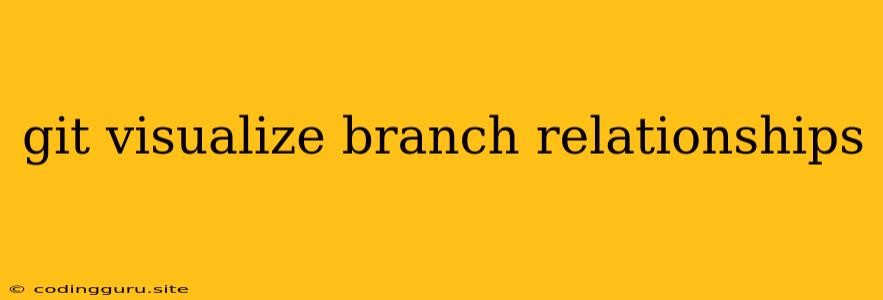Visualizing Branch Relationships in Git: A Guide to Understanding Your Project's History
Git is a powerful version control system, but its branching model can be complex to grasp, especially for newcomers. Understanding how branches are related and how they interact is crucial for effective collaboration and managing your project's history. This is where visualizing branch relationships comes in.
Why is Visualizing Git Branches Important?
- Understanding Project History: Visualizations help you see the entire history of your project, including merges, branches, and commits. This gives you a clear picture of how the code has evolved over time.
- Collaboration: When working with a team, visualizations help everyone understand who's working on what and how their changes will integrate.
- Troubleshooting: If you encounter a bug, visualizing the branch relationships can help you identify the source of the problem and track down the commit that introduced it.
- Decision Making: Visualizations provide context for important decisions, such as which branch to merge into, which branch to rebase, or which commit to revert.
Methods for Visualizing Git Branch Relationships
Here are some popular methods for visualizing your Git branch relationships:
1. Using Git Command Line Tools
git log --graph: This command provides a basic, text-based visualization of your branch history. It displays commits as lines, branches as vertical lines, and merges as points where lines join.
Example:
git log --graph --oneline --decorate --all
This command will display a more detailed graph with branch names and commit IDs.
git log --graph --pretty=format:"%h %s": This command allows you to customize the output of the graph with specific information, like the commit hash and subject.
Example:
git log --graph --pretty=format:"%h %s" --abbrev-commit
This command will show a concise graph with the commit hash and subject line.
2. Using GUI Tools
Several graphical user interface (GUI) tools offer interactive visualizations of your Git repository. Here are a few popular options:
- GitKraken: GitKraken is a user-friendly, cross-platform Git client with a powerful visual interface. It displays branches, commits, and merges in an intuitive graph.
- Sourcetree: Sourcetree is a free, open-source Git client for Windows and macOS. It provides a visual representation of your repository's history and allows you to manage branches, commits, and merges graphically.
- GitHub Desktop: GitHub Desktop is a desktop application that allows you to interact with your GitHub repositories visually. It includes a branch visualization feature that helps you understand the relationships between branches.
3. Using Online Services
Several online services offer Git visualization features, including:
- GitHub: If you're using GitHub, you can view the branch history and relationships directly in the repository's web interface.
- GitLab: Similar to GitHub, GitLab also provides a visual representation of your repository's branch history and relationships.
- Bitbucket: Bitbucket offers an interactive Git visualization tool that displays the branch history and relationships in a user-friendly format.
Tips for Effective Visualization
- Choose the Right Tool: Select a visualization tool that suits your needs and preferences. Some tools offer more features than others, and some are better suited for specific use cases.
- Customize the View: Most visualization tools allow you to customize the display to highlight specific information, like certain branches, commits, or authors.
- Use Annotations: Use annotations to label important branches, commits, or merge points. This can make the visualization easier to understand and navigate.
- Experiment with Different Tools: Don't be afraid to try different tools and techniques until you find one that works best for you.
Example: Understanding a Merge Conflict
Imagine you're working on a project with a team, and you've created a new feature branch called "feature-A." Your teammate has also created a branch called "feature-B" for a different feature. Both of you have made changes to the same file, and now there's a merge conflict when you try to merge "feature-A" into the main branch.
Using a visualization tool, you can see:
- The main branch: This represents the stable version of your codebase.
- The "feature-A" branch: This branch contains the changes you made for your feature.
- The "feature-B" branch: This branch contains the changes your teammate made for their feature.
- The merge commit: This commit represents the point where the "feature-A" branch was merged into the main branch.
By visualizing the branch relationships, you can identify where the conflicting changes occurred and use the tool to resolve the conflict.
Conclusion
Visualizing Git branch relationships is essential for managing your project's history, collaborating with your team, and resolving issues effectively. By utilizing the tools and techniques described above, you can gain a clear understanding of your project's evolution and confidently manage your Git workflow.