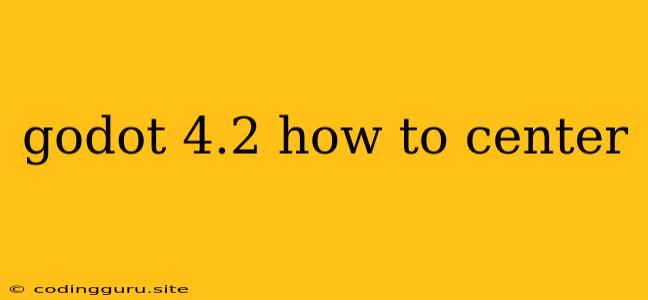Godot 4.2: Mastering the Art of Centering
Godot 4.2 is a powerful game engine that provides a flexible and user-friendly environment for game development. While Godot offers a plethora of features for visual design, one question that often arises is: How do I center elements within my game's interface? This can be crucial for creating clean, visually appealing layouts, and thankfully, Godot provides several intuitive methods to achieve this.
Understanding the Godot Coordinate System
Before diving into the specifics of centering, it's essential to understand Godot's coordinate system. In Godot, the origin (0, 0) is located in the top-left corner of the screen. Positive X values move to the right, while positive Y values move down. Keeping this in mind will help you grasp how centering works.
Centering with anchor and margin
The anchor and margin properties are core to positioning elements in Godot. Think of the anchor as a "pulling point" that determines where the node is anchored within its parent. The margin then provides offsets from this anchor point.
For a simple example, let's imagine we want to center a Label node:
- Select the
Labelnode in the scene tree. - Navigate to the
Nodetab in the Inspector panel. - Set the
anchorproperty toCENTER. This will pull the center of theLabelto the center of its parent. - Set the
marginto0for both X and Y. This eliminates any offsets from the center point, resulting in a perfectly centered label.
Here's a breakdown of the different anchor values:
- TOP_LEFT: Anchors the top-left corner of the node to its parent's top-left corner.
- TOP_CENTER: Anchors the top-center of the node to its parent's top-center.
- TOP_RIGHT: Anchors the top-right corner of the node to its parent's top-right corner.
- CENTER_LEFT: Anchors the center-left of the node to its parent's center-left.
- CENTER: Anchors the center of the node to its parent's center.
- CENTER_RIGHT: Anchors the center-right of the node to its parent's center-right.
- BOTTOM_LEFT: Anchors the bottom-left corner of the node to its parent's bottom-left corner.
- BOTTOM_CENTER: Anchors the bottom-center of the node to its parent's bottom-center.
- BOTTOM_RIGHT: Anchors the bottom-right corner of the node to its parent's bottom-right corner.
Pro Tip: Using anchor and margin is incredibly versatile. You can create many different layouts by combining these properties. Experiment with different combinations to find the best approach for your game.
Centering using rect and size_flags
Another powerful technique for centering involves the rect and size_flags properties. This method is particularly useful for dynamically resizing elements.
Let's imagine a scenario where you want a button to always be centered on the screen, regardless of the screen resolution:
- Select the
Buttonnode in the scene tree. - Navigate to the
Nodetab in the Inspector panel. - Set the
size_flagsproperty toEXPANDfor both X and Y. This makes the button expand to fill the entire available space. - Set the
anchorproperty toCENTERfor both X and Y. This anchors the center of the button to the center of the screen. - Set the
marginproperty to0for both X and Y. This ensures the button is perfectly centered without any offsets.
With this setup, the button will always remain centered on the screen, regardless of the screen resolution. It will automatically resize to fit the available space while maintaining its centered position.
Using Control Nodes
The Control node in Godot is a specialized node that offers additional features for creating user interfaces. You can use the Control node's layout_mode property for simpler centering.
For instance, if you have a Control node with child nodes, you can center these children using the following:
- Select the
Controlnode in the scene tree. - Navigate to the
Controltab in the Inspector panel. - Set the
layout_modeproperty toCENTER. This will center all child nodes within theControlnode.
This is particularly helpful when you have a large number of UI elements that need to be organized in a centered arrangement.
Centering Text within a Label
If you're dealing with text within a Label node, you can use the horizontal_alignment and vertical_alignment properties to center the text.
- Select the
Labelnode in the scene tree. - Navigate to the
Texttab in the Inspector panel. - Set the
horizontal_alignmentproperty toCENTERand thevertical_alignmentproperty toCENTERto center the text both horizontally and vertically.
This approach gives you granular control over how your text is aligned within a Label.
Conclusion
Centering elements in Godot is a crucial part of creating visually appealing interfaces. By understanding the anchor, margin, rect, size_flags, and layout_mode properties, you can achieve various centering effects with ease. These techniques provide flexibility for both static and dynamic layouts, allowing you to create game interfaces that look clean and professional. Experiment with these methods, and you'll find the perfect approach for your specific needs. Remember, practice makes perfect, so dive into Godot's world of UI design and explore the possibilities!