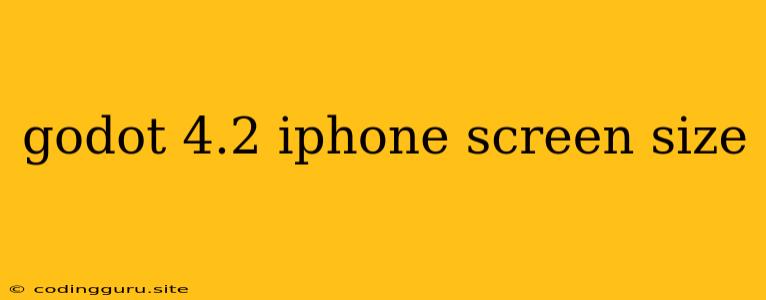Godot 4.2: Building for the iPhone Screen Size
Godot 4.2 offers a robust toolkit for game developers, but one challenge often encountered is ensuring games look great on different screen sizes, especially on devices like the iPhone.
What's the Issue?
The iPhone, with its various models and screen resolutions, can present a unique challenge. Your game might look perfect on a larger iPhone model but appear cramped or distorted on a smaller one. This is where understanding and utilizing Godot's tools for iPhone screen size management comes in.
Tips and Solutions
-
Embrace the Power of Viewports: Godot's viewport system is your best friend when it comes to iPhone screen size adaptation. You can define multiple viewports, each designed for specific screen resolutions or aspect ratios. For instance, you could have a viewport for iPhone 14 Pro Max and another for the iPhone SE.
-
Auto-Scaling: A Powerful Ally: Leverage Godot's auto-scaling options to ensure your UI and game elements resize appropriately across different iPhone screen sizes. Here's how:
- Stretch: This option scales your content to fit the entire viewport. While simple, it can sometimes lead to distortion, especially if you have a lot of content on the screen.
- Keep Aspect: This is generally the preferred option. It maintains the aspect ratio of your content, adjusting its size to fit within the viewport while preserving proportions.
- Expand: This scales your content beyond the viewport's dimensions, effectively creating a zoom effect.
-
Resolution Independent Design: The key to good iPhone screen size adaptation lies in designing with resolution independence in mind. Avoid hardcoding pixel values and instead leverage the viewport's dimensions for positioning and scaling elements. This makes your game adaptable to a wide range of screen sizes.
Example: A Simple Scenario
Imagine you have a game with a character sprite that needs to remain centered on the screen, regardless of the iPhone's resolution. Here's a simple Godot example:
extends KinematicBody2D
func _ready():
# Get the viewport's size
var viewport_size = get_viewport().size
# Set the character's position to the center of the screen
position = Vector2(viewport_size.x / 2, viewport_size.y / 2)
This code dynamically calculates the screen center, ensuring your character is always in the middle, regardless of the iPhone's screen size.
Understanding the Different iPhone Resolutions
Here's a quick overview of some common iPhone screen sizes to help you tailor your game effectively:
- iPhone 14 Pro Max: 2796 x 1290 pixels
- iPhone 14 Pro: 2796 x 1290 pixels
- iPhone 14 Plus: 2778 x 1284 pixels
- iPhone 14: 2778 x 1284 pixels
- iPhone 13 Pro Max: 2778 x 1284 pixels
- iPhone 13 Pro: 2778 x 1284 pixels
- iPhone SE (3rd generation): 1640 x 720 pixels
- iPhone 12 Mini: 2340 x 1080 pixels
Beyond Godot: Further Considerations
-
Device Testing: It's crucial to test your game across a range of iPhone models, including different screen sizes, to ensure a consistent and enjoyable experience for all players.
-
Aspect Ratio Management: While Godot handles scaling, you might also need to adjust game elements or content depending on the aspect ratio of the iPhone being used.
Conclusion
Creating games for different iPhone screen sizes requires thoughtful planning and utilization of Godot's powerful tools. By embracing viewports, auto-scaling, and resolution-independent design principles, you can ensure your game looks sharp and engaging on every iPhone model. Remember, testing across various devices is critical for a truly polished experience.