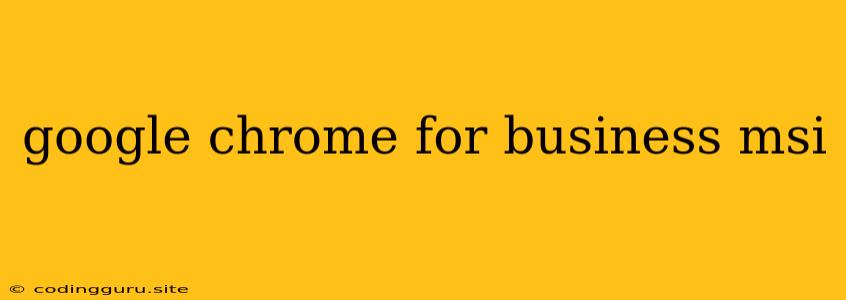Google Chrome for Business: A Comprehensive Guide to MSI Deployments
Deploying Google Chrome to a business environment can be a daunting task, especially when dealing with large numbers of users and diverse hardware configurations. Thankfully, Google offers a dedicated Google Chrome for Business solution, featuring the powerful MSI (Microsoft Installer) package format, simplifying deployment and management.
This article will guide you through the process of using Google Chrome for Business MSI for a seamless rollout across your organization, addressing the common challenges and providing practical solutions.
Why Use Google Chrome for Business MSI?
Google Chrome for Business MSI offers several benefits over traditional installations:
- Streamlined Deployment: Instead of manually installing Chrome on each device, MSI packages allow you to automate the process through scripts or group policies, saving time and effort.
- Customization Options: Configure Chrome settings and policies before deployment, ensuring consistency across your entire network. Customize user experience by defining bookmarks, extensions, and preferred settings.
- Centralised Management: Utilize Group Policy Objects (GPOs) or other management tools to manage Chrome updates, configurations, and policies from a central location. This ensures users stay on the latest versions and maintain a consistent experience.
- Enhanced Security: Implement security settings through MSI packages, restricting access to specific websites, extensions, or features for improved data protection.
Steps to Deploying Google Chrome for Business MSI
1. Obtain the MSI Package
Download the Google Chrome for Business MSI package from the official Google website. Ensure you download the correct version compatible with your operating system and deployment requirements.
2. Prepare Your Deployment Environment
- Network Configuration: Ensure your network infrastructure allows for communication with Google servers for updates and policy management.
- Software Requirements: Ensure your devices meet the minimum system requirements for the chosen Chrome version.
- User Permissions: Establish appropriate user permissions and administrative rights for the deployment process.
3. Customize the MSI Package
The Google Chrome for Business MSI package allows for various customization options:
- Silent Installation: Enable silent installation to suppress prompts and dialog boxes, ideal for large-scale deployments.
- Custom Settings: Modify various Chrome settings, such as default homepage, language preferences, and extension restrictions, through the Chrome Policy Templates available on the Google website.
- Application Shortcuts: Create custom application shortcuts for users to easily access Chrome.
4. Deployment Methods
- Group Policy: Leverage Group Policy Objects (GPOs) to manage the Chrome deployment across your domain.
- Scripting: Automate the deployment process with scripts using tools like PowerShell or Batch scripts.
- Third-Party Deployment Tools: Utilize deployment tools like SCCM or PDQ Deploy for streamlined management and reporting.
5. Verify and Monitor
- Verify Installation: Ensure Chrome has installed correctly on all devices and that configured settings and policies are applied.
- Monitor Updates: Track Chrome updates and ensure all devices are up-to-date with the latest security patches.
- Gather Feedback: Collect feedback from users to identify any issues or areas for improvement.
Best Practices for Using Google Chrome for Business MSI
- Plan Ahead: Thoroughly plan your deployment strategy, considering the size of your organization, user requirements, and security considerations.
- Test Thoroughly: Test the Google Chrome for Business MSI package in a pilot environment before rolling it out to the entire organization.
- Document Your Configuration: Document your configuration settings and deployment procedures for future reference and troubleshooting.
- Stay Updated: Regularly monitor for new Chrome updates and security patches to ensure your organization is protected.
- Seek Support: Consult the Google Chrome for Business documentation and community forums for assistance with specific issues or for further guidance.
Troubleshooting Common Issues
1. Installation Errors: Ensure the Google Chrome for Business MSI package is compatible with your operating system and network configuration.
2. Policy Conflicts: If Chrome settings or policies conflict with other applications or settings on the device, you may experience unexpected behavior. Review and adjust your policy settings accordingly.
3. Update Issues: Ensure your network infrastructure allows for communication with Google servers for updates and that antivirus software doesn't interfere with the process.
Conclusion
Google Chrome for Business MSI offers a powerful solution for deploying and managing Chrome in business environments. By leveraging its features and following best practices, you can achieve a seamless deployment process, ensuring a consistent and secure Chrome experience across your entire organization.