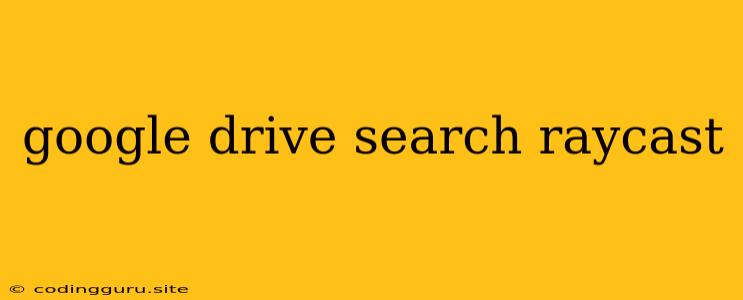Unleashing the Power of Google Drive Search with Raycast
Raycast is a powerful productivity tool that can streamline your workflow and enhance your productivity. One of its most useful features is the ability to quickly search and access files stored in Google Drive. This article will delve into the advantages of using Raycast for Google Drive search, outlining key functionalities and providing practical tips for efficient file management.
Why Choose Raycast for Google Drive Search?
Raycast offers a seamless and intuitive way to interact with Google Drive, surpassing the limitations of conventional search methods. Here's why it's a game-changer:
- Lightning-Fast Search: Raycast's search engine is exceptionally fast and efficient, providing near-instant results for your Google Drive files.
- Flexible Search Options: You can search by file name, content, date modified, file type, and even shared with whom.
- Direct File Access: Raycast allows you to directly open, edit, and download files from Google Drive without leaving your current application.
- Keyboard-Centric Approach: Raycast is designed for keyboard-driven workflows, making it ideal for power users who prefer the efficiency of keystrokes over mouse clicks.
- Cross-Platform Compatibility: Raycast is available for both macOS and Windows, ensuring compatibility across various operating systems.
Setting Up Raycast for Google Drive
Getting started with Raycast for Google Drive search is a straightforward process:
- Install Raycast: Download and install the Raycast application from the official website.
- Enable Google Drive Integration: Open the Raycast settings and navigate to "Extensions." Enable the "Google Drive" extension.
- Authorize Access: Raycast will prompt you to grant access to your Google Drive account. Follow the authorization steps provided by Google.
Tips for Effective Google Drive Search with Raycast
- Utilize Keywords: When searching for files, use relevant keywords to narrow down your results.
- Use Operators: Raycast supports search operators like "filetype:" and "created:" to refine your searches. For example, to search for PowerPoint presentations created within the last month, use "filetype:pptx created:1m."
- Explore File Metadata: Raycast allows you to search based on file metadata like "size" and "shared with." This provides an additional layer of precision for locating specific files.
- Combine Search Terms: Combine multiple keywords, operators, and metadata fields to create highly specific searches.
- Use Quick Actions: Raycast's quick actions allow you to perform actions on files directly from the search results. For instance, you can rename, move, or delete files without opening them.
- Utilize the "Google Drive" Command: Simply type "Google Drive" in the Raycast search bar, and you'll be presented with a list of your recent Google Drive files, making it easy to access them quickly.
Example Search Scenarios
Let's illustrate the power of Raycast for Google Drive search with some practical examples:
- Scenario 1: Finding a Presentation
- You're preparing for a presentation and need to find a specific slide deck.
- Type "presentation client meeting" in the Raycast search bar.
- Raycast will instantly display all relevant PowerPoint presentations related to your client meeting.
- Scenario 2: Locating a Specific Document
- You remember a file named "Marketing Report" but can't recall the exact date it was created.
- Type "Marketing Report" in Raycast and use the "created:" operator to specify a date range, for example "created:2023-01-01 - 2023-03-31."
- Raycast will present you with all "Marketing Report" files created between January 1st and March 31st of 2023.
- Scenario 3: Accessing a File Shared with You
- You're working on a project with colleagues and need a file shared with you by a specific team member.
- Type "shared with John Doe" in the Raycast search bar.
- Raycast will display all files shared with you by "John Doe."
Conclusion
Raycast's Google Drive integration is a powerful productivity booster, offering a streamlined and efficient way to search, access, and manage your cloud storage. By leveraging its intuitive search engine, flexible search options, and direct file access, you can save significant time and effort in navigating your Google Drive files. Embrace the power of Raycast and unlock a new level of productivity within your digital workflow.