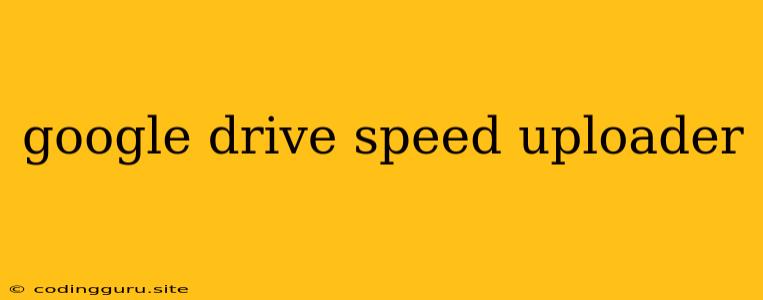Want to Speed Up Your Google Drive Uploads?
Uploading large files to Google Drive can be a frustrating experience. Waiting for a large file to upload can feel like an eternity, especially if you're on a slow internet connection. But, fret no more! There are several strategies you can employ to speed up your Google Drive uploads, making the process smoother and less time-consuming.
What's Slowing Down Your Google Drive Uploads?
Before we dive into solutions, let's identify the common culprits that cause slow Google Drive uploads:
- Slow Internet Connection: This is the most obvious factor. If your internet connection is sluggish, uploading large files will take a long time.
- Network Congestion: If your network is crowded with other devices using the internet simultaneously, it can lead to slower uploads.
- Large File Size: The bigger the file, the longer it will take to upload.
- Google Drive Server Issues: Occasionally, Google Drive servers might experience temporary slowdowns, affecting upload speeds.
Tips to Speed Up Your Google Drive Uploads
Now, let's tackle how to accelerate your Google Drive uploads:
-
Maximize Your Internet Connection:
- Check Your Internet Speed: Run a speed test to see if your internet speed is meeting your expectations.
- Restart Your Modem and Router: Sometimes, a simple restart can clear out any network glitches that are slowing down your connection.
- Use a Wired Connection: A wired connection is typically faster and more stable than a wireless connection.
- Avoid Heavy Bandwidth Users: Minimize internet usage from other devices on your network while you're uploading.
-
Optimize Your File Size:
- Compress Your Files: For files like documents and images, compression can significantly reduce file size without compromising quality. Consider using tools like WinRAR or 7-Zip.
- Convert File Formats: If possible, convert large videos or audio files to more efficient formats like MP4 or MP3. This can reduce file size considerably.
- Upload in Parts: If you have a really massive file, try uploading it in smaller parts. This can be a good workaround for files exceeding size limits.
-
Utilize Google Drive Features:
- Upload with Google Drive for Desktop: The Google Drive for Desktop app allows you to upload files directly to your Google Drive without opening your browser. This can be faster and more efficient.
- Google Drive File Stream: If you need to access large files frequently, Google Drive File Stream allows you to directly access them on your computer without needing to download them entirely. This can save time and storage space.
-
Consider Cloud Storage Alternatives:
- Explore Other Cloud Services: Services like Dropbox, OneDrive, or Mega offer varying upload speeds and storage plans. It's worth comparing them to see if they provide faster upload times.
Troubleshooting Tips
If you've tried the above tips and your upload speeds are still slow, here are some additional troubleshooting steps:
- Clear Browser Cache and Cookies: An overloaded cache can sometimes slow down your browser's performance, including uploads.
- Disable Browser Extensions: Some browser extensions can consume bandwidth and slow down your internet connection. Try disabling them temporarily to see if it makes a difference.
- Check for Network Firewall Issues: Make sure your firewall is not blocking Google Drive uploads.
- Contact Your Internet Service Provider: If you've ruled out everything else, it's possible there's an issue with your internet service provider. Contact them to investigate further.
Conclusion
Optimizing Google Drive uploads is a combination of factors. By addressing potential bottlenecks and utilizing Google Drive features, you can significantly improve upload speeds and save time. Remember to be patient, try out different approaches, and keep an eye on your internet connection for optimal performance.