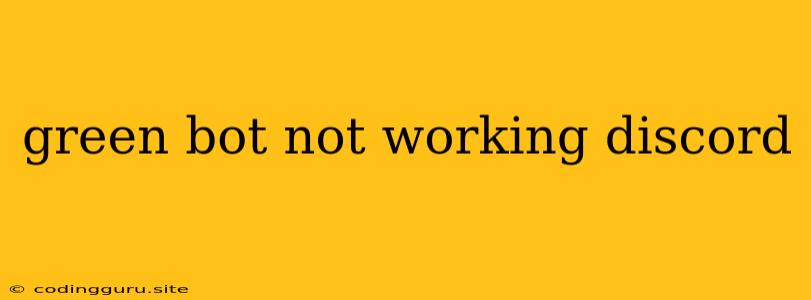Why Isn't My Green Bot Working on Discord?
The Green Bot is a popular Discord bot known for its music and moderation features. However, like any bot, it can experience issues. If you're facing problems with your Green Bot, it can be frustrating. But don't worry, this article will guide you through troubleshooting common issues and getting your Green Bot back up and running.
Common Reasons Why Green Bot Isn't Working
Here are some of the most common reasons why your Green Bot might not be working on Discord:
- The Bot Is Offline: The Green Bot, like any other bot, requires a stable internet connection and server resources to operate. If the bot's server is experiencing issues, it might go offline temporarily.
- You Haven't Added the Bot to Your Server: The first step to using any bot on Discord is adding it to your server. Make sure you have successfully invited the Green Bot to your server and given it the necessary permissions.
- Incorrect Permissions: The Green Bot needs certain permissions to function properly on your server. If you haven't granted the required permissions, it may not be able to play music, moderate channels, or perform other actions.
- Technical Issues with the Bot: Occasionally, Green Bot itself might experience technical glitches or bugs. These issues are usually resolved by the developers, but you might need to wait for a fix.
Troubleshooting Tips
Here are some steps you can take to troubleshoot your Green Bot issues:
1. Check the Green Bot's Status:
- Visit the official Green Bot website or social media channels: Look for any announcements or updates regarding downtime or maintenance.
- Check for Discord server outages: Sometimes, Discord itself experiences issues that can affect bot functionality. You can check the Discord status page for updates.
2. Verify Bot Permissions:
- Navigate to your server settings: Go to the Server Settings page in Discord.
- Find the "Roles" section: In the Server Settings, locate the "Roles" tab.
- Check the Green Bot's role: Ensure that the Green Bot has been assigned a role with the necessary permissions. Common permissions required include:
- Manage Channels: To manage channels, create new channels, or delete channels.
- Manage Messages: To delete messages, edit messages, or manage message history.
- Read Messages: To read the messages in the server.
- Send Messages: To send messages in the server.
- Connect and Speak: To join voice channels and play music.
3. Restart the Bot:
- If the Green Bot is not responding: Restarting the bot can sometimes resolve temporary glitches.
- Check if you have access to the bot's control panel: If you have access to the bot's control panel, you can restart it from there.
- Contact the bot's developer: If you can't restart the bot, contact the developers of the Green Bot for assistance.
4. Update the Bot:
- Check for updates: Green Bot developers regularly release updates to improve stability and add new features. Make sure you're using the latest version of the bot.
- Consult the Green Bot documentation: The official documentation often provides instructions on how to update the bot.
5. Seek Help from the Community:
- Visit the Green Bot support forums or Discord server: There are active communities dedicated to helping users with Green Bot issues. You can search for similar problems or ask for help.
- Contact the Green Bot developers directly: If you can't find a solution elsewhere, reach out to the Green Bot developers for support.
Examples of Green Bot Errors and Solutions
Here are some specific examples of Green Bot errors and their possible solutions:
- Error: "Bot is offline": This error usually means the bot's servers are temporarily down. Check the Green Bot's status page and wait for it to come back online.
- Error: "Missing permissions": This error means the Green Bot doesn't have the necessary permissions to perform its actions. Ensure you have granted the required permissions in your server settings.
- Error: "Unable to connect to voice channel": This error could indicate a problem with your internet connection or Discord's voice server. Check your internet connection and restart Discord.
Conclusion
Troubleshooting Green Bot issues can be frustrating, but by following these steps, you can identify and resolve the problem most of the time. Remember to check the bot's status, verify permissions, restart the bot, update the bot, and seek help from the community if necessary. With a little patience and troubleshooting, you should be able to get your Green Bot back up and running soon.