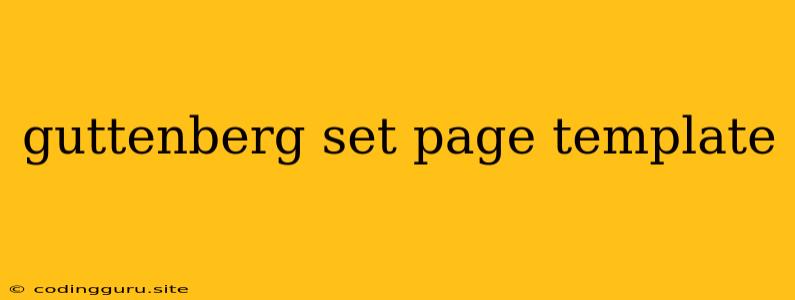Mastering the Gutenberg Page Templates: A Comprehensive Guide
Gutenberg, the powerful block editor in WordPress, has revolutionized the way we build websites. One of its most valuable features is the ability to create page templates. But how do you harness this power effectively? This comprehensive guide will walk you through everything you need to know about Gutenberg page templates, from basic concepts to advanced customization.
What are Gutenberg Page Templates?
In essence, Gutenberg page templates are pre-defined layouts that give you a starting point for building specific types of pages. Think of them like blueprints for your content. Instead of starting with a blank canvas, you get a pre-configured structure with placeholders for your content, images, and other elements.
Why Use Gutenberg Page Templates?
Gutenberg page templates offer a plethora of benefits for both beginners and experienced website builders:
- Efficiency: Templates save you time by providing a ready-made layout. You can focus on adding your unique content instead of re-creating the basic structure for every page.
- Consistency: Templates ensure your website maintains a consistent look and feel across different pages. This is crucial for brand identity and user experience.
- Flexibility: While providing a starting point, Gutenberg page templates are highly customizable. You can easily rearrange blocks, add new elements, and modify styles to tailor the page to your specific needs.
- Organization: Templates can help you categorize and organize your content. You can create dedicated templates for specific types of pages like landing pages, about pages, or blog posts.
Creating Your First Gutenberg Page Template
Creating a Gutenberg page template is remarkably straightforward. Here's a step-by-step guide:
- Navigate to Pages > Add New: This will open the Gutenberg editor, where you will build your template.
- Choose the Template Type: Click on the "Template" button in the top right corner. Select "Create a new template" and choose "Page" from the dropdown menu.
- Name Your Template: Give your template a descriptive name that reflects its purpose.
- Add Content and Blocks: Use Gutenberg blocks to build the structure of your template. Experiment with different block combinations and layouts.
- Customize Styles: Use the block settings to adjust colors, fonts, spacing, and other stylistic elements.
- Save the Template: Click on the "Save" button to save your newly created template.
Building Complex Page Templates
Gutenberg page templates go beyond simple layouts. You can incorporate advanced features to build truly dynamic pages:
- Reusable Blocks: Create reusable blocks with pre-configured content and styles that can be easily inserted across different pages.
- Dynamic Content: Use dynamic content blocks to display data like post titles, featured images, or recent posts based on your chosen criteria.
- Conditional Logic: Employ conditional logic to show or hide blocks based on specific conditions, such as user roles or page type.
- Custom Fields: Integrate custom fields to add additional data to your pages, enhancing their functionality and flexibility.
Finding and Using Existing Page Templates
While creating your own templates is empowering, you also have access to a vast library of pre-built Gutenberg page templates. Here are some sources to explore:
- WordPress Theme Directory: Many themes in the official WordPress repository offer page templates as part of their features.
- Themeforest and Envato Elements: These popular marketplaces offer a wide variety of themes with diverse page template options.
- Gutenberg Block Plugins: Numerous plugins extend Gutenberg's functionality, offering pre-made page templates and reusable blocks for various purposes.
Troubleshooting Gutenberg Page Templates
Occasionally, you might encounter issues with Gutenberg page templates. Here are some common problems and solutions:
- Template Not Showing: Make sure your template is saved correctly and assigned to the desired page.
- Styling Issues: Check if your template's styling is conflicting with your theme's CSS.
- Block Functionality: If a block within your template is not behaving as expected, ensure it's properly configured and compatible with your theme and plugins.
Conclusion
Gutenberg page templates are a game-changer for WordPress website builders. They offer a powerful way to streamline your workflow, maintain consistency, and unlock greater creativity. By understanding the basics, exploring advanced features, and using available resources, you can fully leverage the power of Gutenberg page templates to build stunning and functional websites.