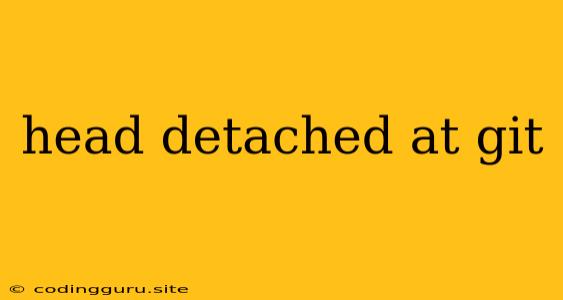Understanding and Fixing the "Head Detached at Git" Error
Have you ever found yourself staring at the dreaded "HEAD detached at" message in your Git terminal? This enigmatic phrase often accompanies a sudden shift in your Git workflow, leaving you feeling disoriented and unsure of your next steps. Fear not, for understanding this error is the first step towards mastering your Git journey.
What does "HEAD detached at" actually mean?
Let's break down this cryptic message. In Git, HEAD acts as a pointer that indicates your current working branch. Think of it as a bookmark, marking your place in the repository.
Normally, HEAD points to a branch name like "main" or "feature/new-feature." However, when you encounter "HEAD detached at," it means HEAD is pointing directly to a specific commit, not a branch name. This state occurs when you check out a specific commit directly, often using the command git checkout <commit-hash>.
Why is this happening?
There are several scenarios where HEAD detachment can occur:
- Exploring History: You're curious about a past commit and want to see its exact code. Using
git checkout <commit-hash>, you detach HEAD to examine that specific snapshot. - Experimentation: You want to work on a new feature without creating a new branch. Detaching HEAD allows you to create new commits on top of the selected commit, but these changes won't be tracked by any branch.
- Cherry-Picking: You want to apply a specific commit from one branch to another. During cherry-picking, your HEAD may detach temporarily.
What are the dangers of a detached HEAD?
While HEAD detachment isn't necessarily harmful, it does present some challenges:
- Lost Changes: If you make changes while HEAD is detached, they won't be associated with any branch. This can lead to confusion and difficulty in tracking your progress.
- Difficulty Merging: Merging your changes back to a branch can become tricky since you're working outside the normal branching model.
- Confusion: Detached HEAD can lead to confusion, especially for beginners. It can make it challenging to navigate your Git history.
Resolving a Detached HEAD
Fortunately, dealing with detached HEAD is manageable. Here are the common approaches:
1. Create a New Branch:
- Best for Ongoing Work: This approach is ideal if you're making changes you want to preserve and integrate into your workflow.
- Steps:
- Create a new branch:
git checkout -b <branch_name> - Switch to the new branch:
git checkout <branch_name>
- Create a new branch:
This approach places your changes on a stable branch, preventing them from being lost.
2. Discard Changes and Revert to a Branch:
- Best for Temporary Exploration: If you were simply experimenting and don't want to keep the changes, this is the simplest approach.
- Steps:
- Checkout the branch you want to return to:
git checkout <branch_name>
- Checkout the branch you want to return to:
This method effectively throws away the changes you made while detached.
3. Force Checkout:
- Use with Caution: This option should be used with caution, as it can potentially overwrite changes. Only employ it if you are confident in your understanding of the changes.
- Steps:
- Force checkout the desired branch:
git checkout -f <branch_name>
- Force checkout the desired branch:
4. Reset HEAD:
- For Reverting to a Specific Commit: If you need to revert to a specific commit, this is the method.
- Steps:
- Find the commit you want to revert to (usually using
git log):git reset <commit-hash> - Checkout the branch:
git checkout <branch_name>
- Find the commit you want to revert to (usually using
Tips for Avoiding Detached HEAD
- Embrace Branches: Create a branch for every new feature or bug fix.
- Understand
git checkout: Be mindful of thegit checkoutcommand and the different flags you use. - Experiment Carefully: When exploring past commits, do so in a branch dedicated to experimentation.
- Stay Organized: Regularly commit your changes and track your workflow to avoid confusion.
Conclusion
The "HEAD detached at" message, while initially intimidating, is a manageable situation. By understanding its meaning, choosing the appropriate resolution method, and following best practices for your Git workflow, you can effectively handle this common Git scenario and continue your development journey. Remember, consistency and clear understanding of your Git commands are key to preventing and resolving detached HEAD situations.