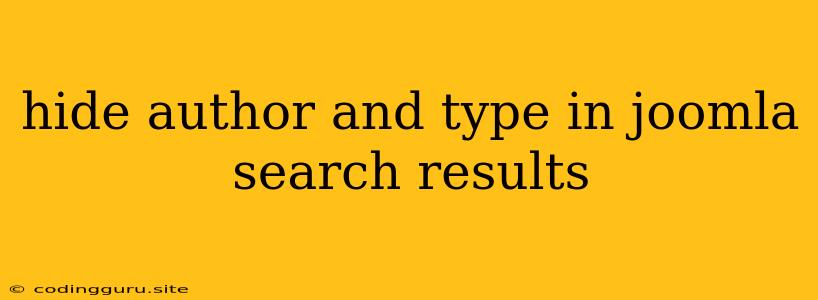Want to Control What Shows Up in Your Joomla Search Results?
Joomla's search function is a powerful tool, allowing visitors to easily find the content they need on your website. However, sometimes you might want to customize how the search results appear. For example, you might not want the author or type of content to be displayed alongside each result. This can be helpful for keeping your search results clean and focused, or for maintaining a consistent look and feel across your site.
In this article, we'll explore how to hide author and type in Joomla search results. We'll guide you through the process, explain the various options available, and provide tips for customizing your search results to your specific needs.
Understanding Search Results in Joomla
Before diving into customization, it's helpful to understand how Joomla presents search results by default. When a user searches your site, Joomla typically displays:
- Title: The title of the content item.
- Content Snippet: A short excerpt from the content item's body.
- Author: The name of the person who created the content.
- Type: The type of content (e.g., article, blog post, image).
- Date: The date the content was created or last modified.
This default display helps users quickly identify relevant results and understand their context. However, you can adjust this behavior to suit your needs.
Hiding Author and Type: The Method
There are two primary ways to hide author and type in Joomla search results. We'll look at both options, and you can choose the approach that best fits your preferences and technical skills.
1. Using a Search Plugin
This is the simplest and often most efficient method. Joomla offers a variety of third-party search plugins that give you granular control over how your search results are displayed.
Here's a general approach:
- Install a Search Plugin: Search the Joomla Extension Directory for "search plugin" or "search results". Choose a plugin that offers options to customize how the search results are displayed.
- Configure the Plugin: After installing the plugin, navigate to its settings. Look for options related to "display fields" or "search result fields." You should find settings to enable or disable the display of the author and type information.
- Save Your Changes: Save your configuration settings to ensure they are applied to your search results.
2. Modifying Template Files
This method gives you more control over the display of your search results, but it requires some technical knowledge and the ability to work with Joomla's template files.
Here's a general guideline:
- Find the Search Template File: Locate the template file responsible for rendering your search results. This file is typically named something like
search.phporsearch_results.phpand is located within your Joomla template's folder structure. - Edit the Template File: Open the search template file in a text editor. You'll need to identify the code snippets that output the author and type information. These will likely be PHP code fragments that call functions like
$this->item->authorand$this->item->type. - Remove or Comment Out the Code: Delete or comment out the code lines responsible for displaying the author and type information. Remember to save your changes to the template file.
Important Notes
- Backup Your Files: Before making any changes to your Joomla template files, always create a backup of your site to ensure you can restore your website if something goes wrong.
- Understanding PHP: If you choose to modify template files, basic knowledge of PHP is beneficial. If you're not comfortable with PHP, consider using a search plugin as a safer option.
Additional Customization Options
Besides hiding the author and type, you can use plugins or template modifications to:
- Customize the Content Snippet: Control the length of the content excerpt that appears in search results.
- Add Custom Fields: Display additional information in your search results from custom fields you've added to your content items.
- Re-order Display Fields: Change the order in which the title, content snippet, author, type, and date are displayed.
Example: Using a Search Plugin
Let's imagine you're using the popular "Easy Search" plugin for Joomla. This plugin provides robust control over search result display. To hide author and type, you would:
- Access Easy Search Settings: Navigate to Extensions > Plugins > System > Easy Search in your Joomla administrator panel.
- Find Display Fields: In the plugin's settings, locate the section for "Display Fields."
- Disable Author and Type: Uncheck the boxes for "Author" and "Type" under the Display Fields section.
- Save Changes: Save your settings, and your search results will now exclude the author and type information.
Example: Modifying Template Files
Let's consider you want to remove the author and type from the default search results using template modifications. You would:
- Locate the Search Template File: Find the
search.phpfile in your Joomla template's folder. - Identify Output Code: Search for code similar to the following within the
search.phpfile:
anditem->author): ?>Author: item->author; ?>
item->type): ?>Type: item->type; ?>
- Remove or Comment Out: Delete the entire code block for the author and type, or comment out the code lines using
//at the beginning of each line.
Conclusion
By understanding the methods available and applying them strategically, you can effectively hide author and type in Joomla search results. This empowers you to control how your site's search function interacts with visitors, presenting a clean and consistent user experience. Remember to always prioritize careful planning, backup your files, and seek assistance from Joomla resources if you need more guidance.