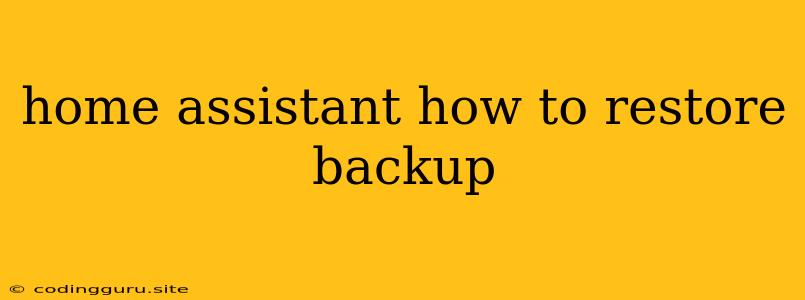How to Restore a Home Assistant Backup
Home Assistant is a powerful home automation platform that allows you to control and automate various devices in your home. One of the essential features of Home Assistant is the ability to create backups of your configuration and data. This ensures that you can easily restore your system to a previous state in case of a problem or if you need to migrate to a new system.
But how do you restore a Home Assistant backup? Let's explore the steps involved in this process.
Understanding Home Assistant Backups
Before diving into the restoration process, let's understand what a Home Assistant backup entails. A Home Assistant backup typically includes:
- Configuration: This includes all your automation scripts, integrations, user settings, and other configuration files that define how your Home Assistant instance operates.
- Data: This includes historical data from your sensors, logs, and other information that Home Assistant collects.
- Add-ons: If you're using add-ons in Home Assistant, the backup will also include their configurations and data.
Restoring a Home Assistant Backup: Step-by-Step Guide
-
Obtain the Backup: Make sure you have the backup file you want to restore. This could be a
.tar.gzfile that you downloaded from your backup repository or a copy of yourconfigfolder from a previous installation. -
Start a New Home Assistant Instance: If you are restoring to a fresh installation, you'll need to start a new instance of Home Assistant. Follow the installation instructions for your preferred platform.
-
Stop the Running Home Assistant: If you're restoring to an existing installation, stop your Home Assistant instance. This is crucial to ensure that your existing configuration and data are not overwritten.
-
Backup Existing Configuration: Before restoring a backup, it's always a good practice to back up your current configuration. This will allow you to revert to your current state if you're not happy with the restored backup. You can simply copy the contents of your
configfolder to a safe location. -
Replace the Configuration Folder: Once your backup is obtained and you've backed up your existing configuration, you can replace the contents of your
configfolder with the contents of your backup. This step depends on how you obtained the backup:.tar.gzfile: Extract the contents of the.tar.gzfile to yourconfigfolder.configfolder backup: Simply copy the entireconfigfolder from your backup to your current Home Assistant installation.
-
Restart Home Assistant: Once you've replaced the
configfolder, restart Home Assistant. This will load the restored configuration, and your system should start working with the restored settings and data. -
Verify Restoration: After restarting, verify that your Home Assistant system is working as expected. Check your automation scripts, integrations, devices, and data to ensure everything has been restored properly.
Troubleshooting Home Assistant Backup Restoration
- Check File Permissions: Ensure that the files in your
configfolder have the correct permissions. Incorrect permissions can sometimes prevent Home Assistant from reading the files correctly. - Corrupted Backup: If your backup is corrupted, you might encounter issues during restoration. Make sure you use a reliable backup solution and that your backup file is not damaged.
- Version Compatibility: Ensure the backup you're restoring is compatible with the version of Home Assistant you're running. Restoring an old backup to a newer version of Home Assistant might lead to compatibility issues.
Tips for Managing Home Assistant Backups
- Regular Backup: Implement a regular backup schedule to ensure you have the latest data and configuration backed up.
- Backup to Multiple Locations: Consider storing your backups in multiple locations, such as cloud storage or an external hard drive, to mitigate the risk of data loss.
- Test Your Backups: Periodically test your backups by restoring them to a temporary instance of Home Assistant to ensure that they are working as expected.
- Use a Backup Plugin: Several plugins are available for Home Assistant to help you automate the backup and restore process. These plugins can simplify the task of creating and managing your backups.
Conclusion:
Restoring a Home Assistant backup is a crucial process for maintaining your home automation system. By following the steps outlined above, you can easily restore your Home Assistant instance to a previous state. Regularly backing up your system and testing your backups ensure that you can always recover your data and configurations in case of any unforeseen problems.