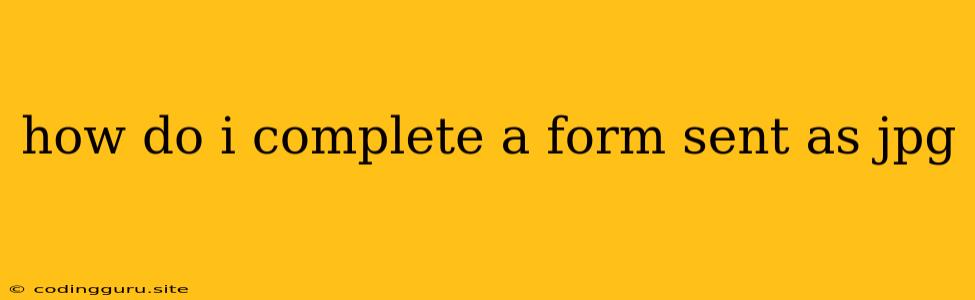How Do I Complete a Form Sent as a JPG?
Receiving a form as a JPG image can be a frustrating experience. You can't directly type into it or easily select checkboxes. But don't worry, there are several ways to complete a form sent as a JPG.
Understanding the Challenge
JPG files are image formats, designed to store pictures, not editable documents. This means you can't directly interact with the form elements like you can with a PDF or Word document.
Solutions
Here are a few methods to handle this situation:
1. Convert the JPG to a Editable Format:
- Online JPG to PDF Converters: Many websites offer free online tools to convert JPGs to PDFs. Once converted, you can open the PDF and fill it out using a PDF editor.
- Image Editing Software: Programs like Adobe Photoshop, GIMP, or even Microsoft Paint can help you convert the JPG to a format like PNG or TIFF, which can then be opened in a document editor.
2. Print, Fill, Scan:
- Old School but Effective: Print the JPG, fill it out by hand, and then scan it back into a digital format.
- Best for Simple Forms: This works well for forms with minimal fields and straightforward information.
3. Use a Digital Signature App:
- Digital Signature Tools: Many online tools allow you to digitally sign a JPG file. You'll need to use your mouse or touchscreen to fill in the blanks, sign, and then save the completed form.
- Good for Quick Signatures: This is efficient for forms that require just a signature and minimal information.
4. Request a Different Format:
- The Simplest Solution: If possible, politely contact the sender and request the form in a more editable format like PDF or Word.
- Professional and Efficient: This ensures you have a format you can work with easily.
Tips for Completing a JPG Form
- Save a Copy: Before editing, make a copy of the original JPG to avoid accidentally altering the original file.
- Use a Clear Image: Ensure the JPG is clear and of good quality for easy editing.
- Precisely Fill in Fields: Use a digital pen tool or a stylus for accurate writing on the JPG.
- Use the Correct File Type: When converting, save the form in a suitable file type for further editing.
- Proofread Carefully: Double-check all fields before submitting the form.
Example: Using an Online JPG to PDF Converter
- Find a reputable online JPG to PDF converter.
- Upload the JPG file to the website.
- Click "Convert".
- Download the converted PDF file.
- Open the PDF in a PDF editor and fill out the form.
Conclusion
Although receiving a form as a JPG presents challenges, it doesn't have to be a major hurdle. By utilizing the solutions and tips mentioned above, you can successfully complete the form and submit it without encountering major difficulties.