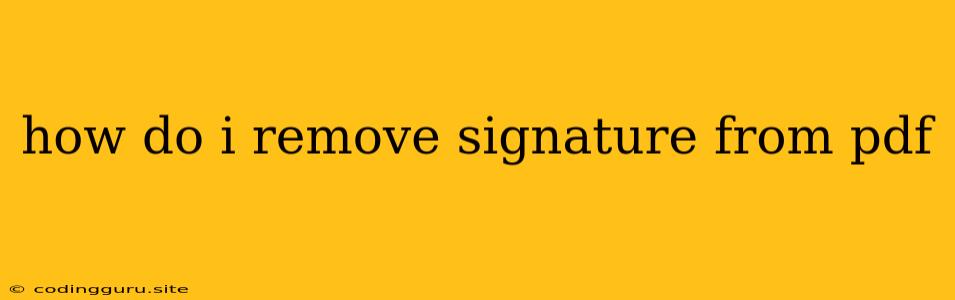How Do I Remove a Signature from a PDF?
You might find yourself in a situation where you need to remove a signature from a PDF document. This could be for various reasons, such as:
- Editing a document: You might need to make changes to a signed document, and the signature is in the way.
- Privacy concerns: You might want to remove a signature to protect the identity of the signer.
- Legal reasons: In some cases, it might be necessary to remove a signature to comply with legal requirements.
Whatever your reason, removing a signature from a PDF is not a simple process. You can't just "erase" the signature, as this would leave a visible mark on the document. Instead, you'll need to use a dedicated PDF editing tool.
Here's a step-by-step guide on how to remove a signature from a PDF:
1. Choose the Right PDF Editing Software
There are many different PDF editing programs available, both free and paid. Some popular options include:
- Adobe Acrobat: Adobe Acrobat is the industry-standard PDF editor, offering a wide range of features including signature removal. However, it is a paid software.
- Foxit PhantomPDF: Foxit PhantomPDF is a more affordable alternative to Adobe Acrobat, offering similar functionality.
- PDFelement: PDFelement is another popular PDF editor with a user-friendly interface and affordable pricing.
- Smallpdf: This website offers a variety of online tools, including a free PDF signature remover. This is a great option for occasional use, but it may have limitations compared to dedicated software.
2. Open the PDF Document
Once you've chosen your PDF editing software, open the PDF document that contains the signature you want to remove.
3. Select the Signature
Most PDF editing programs have a "Select" or "Edit" tool. Use this tool to select the signature on the document. You might need to zoom in to make sure you select the entire signature.
4. Remove the Signature
Depending on your chosen software, there are a few ways to remove a signature:
- Delete: Most programs will allow you to simply delete the selected signature.
- Replace: You can replace the signature with a blank space or another object.
- Hide: Some programs offer the option to hide the signature, making it invisible but still present in the document.
5. Save the Document
Once you've removed the signature, save the document. Make sure you choose a new filename to avoid overwriting the original document.
Tips for Removing Signatures from PDFs:
- Preview the changes: Before saving the document, always preview the changes to make sure the signature has been removed correctly.
- Be careful with legal documents: If you're dealing with a legal document, be extra careful when removing signatures. It's best to consult with a legal professional before making any changes.
- Consider the consequences: Removing a signature can have legal consequences, so make sure you understand the risks before proceeding.
6. Using Online Tools
If you only need to remove a signature occasionally, online tools like Smallpdf can be a quick and easy solution. However, these tools may have limitations, such as file size limits or watermarking.
7. Alternative Solutions
In some cases, you might be able to remove a signature without using any software. For example, if the signature is simply a text box, you might be able to delete it using a simple text editor.
Conclusion
Removing a signature from a PDF can be a complex process, but it's not impossible. By choosing the right software and following the steps outlined above, you can successfully remove a signature from a PDF and maintain the integrity of the document. Remember to always preview your changes and consider the potential legal consequences before making any permanent changes.