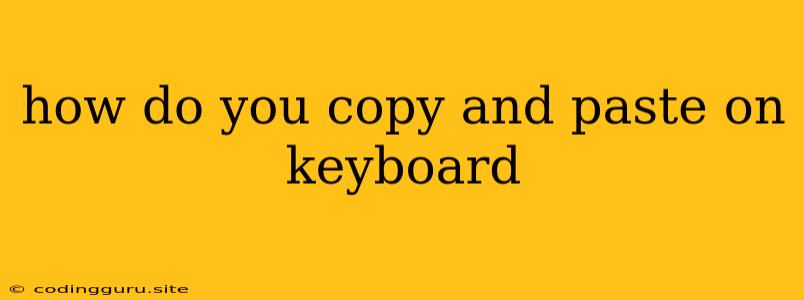How Do You Copy and Paste on a Keyboard?
The ability to copy and paste text is an essential skill for anyone using a computer. It allows you to quickly and easily transfer information from one place to another, saving you time and effort. But how exactly do you do it?
The Basics of Copying and Pasting
The process of copying and pasting typically involves three steps:
- Selecting the text you want to copy: This is usually done by dragging your mouse over the desired text, highlighting it.
- Copying the selected text: This action takes the highlighted text and stores it in your computer's temporary memory, called the clipboard.
- Pasting the copied text: This places the text from the clipboard into the new location you've selected.
Using the Keyboard for Copying and Pasting
While you can copy and paste using the mouse, the keyboard provides a quicker and more efficient way to do so. Here's how:
1. Selecting Text:
- Highlight the text: Hold down the Shift key and use the arrow keys to move the cursor to the beginning and end of the text you want to copy.
- Select entire lines: Use the Home and End keys to move the cursor to the beginning or end of a line, respectively. Hold down the Shift key while pressing Home or End to select the entire line.
- Select entire words: Use the Ctrl + Shift + Right Arrow or Ctrl + Shift + Left Arrow keys to select entire words at a time.
2. Copying Text:
- **Press Ctrl + C (Windows/Linux) or Command + C (Mac) to copy the selected text to the clipboard.
3. Pasting Text:
- Place your cursor where you want to paste the text.
- **Press Ctrl + V (Windows/Linux) or Command + V (Mac) to paste the copied text into the new location.
Keyboard Shortcuts: A Quick Guide
Here are some additional keyboard shortcuts that can be helpful for copying and pasting:
- Ctrl + X (Windows/Linux) or Command + X (Mac): Cut the selected text (removes it from its current location and copies it to the clipboard).
- Ctrl + A (Windows/Linux) or Command + A (Mac): Select all text in the current document or window.
Troubleshooting Common Issues
- "Copy" doesn't work: Check if the text is editable. If it's part of an image or a read-only document, you can't copy it.
- "Paste" doesn't work: Ensure that you have copied something to the clipboard first. You can't paste empty content.
- Text pasted in a different format: Some programs and websites may format text differently. Use Ctrl + Shift + V (Windows/Linux) or Command + Shift + V (Mac) for "Paste Special" to choose the formatting you prefer.
Conclusion
Mastering the art of copying and pasting using keyboard shortcuts can significantly increase your efficiency and productivity while working with computers. By remembering these basic steps and keyboard combinations, you can navigate the digital world with ease and speed.