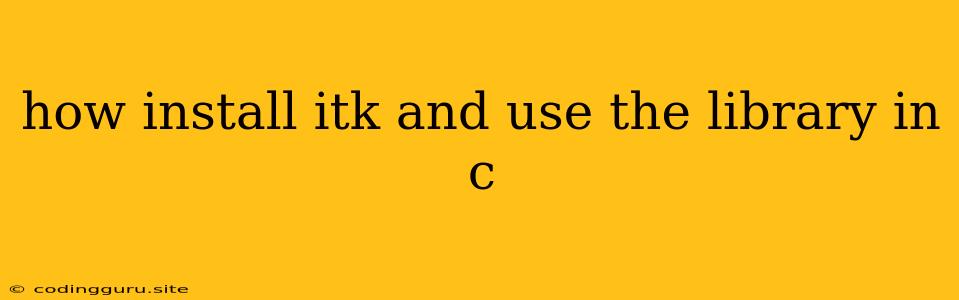How to Install ITK and Use the Library in C
The Insight Toolkit (ITK) is a powerful open-source library for image analysis. It provides a wide range of algorithms for image processing, segmentation, registration, and visualization. If you're working with medical images, scientific data, or other image-based projects, ITK can be a valuable tool.
This article will guide you through the process of installing ITK and using it in your C++ projects.
Prerequisites
Before you begin, make sure you have the following installed on your system:
- A C++ compiler: This could be GCC, Clang, or any other compiler that supports C++11 or later.
- CMake: A build system that is widely used for C++ projects, including ITK.
- A package manager: For Linux distributions, this could be apt, yum, or dnf. For macOS, you can use Homebrew.
Installation
Here's a step-by-step guide on installing ITK:
-
Download the ITK Source Code:
Visit the ITK website (https://itk.org/) and download the latest version of the source code. Choose the appropriate package for your operating system.
-
Extract the Archive:
Extract the downloaded archive to a suitable location on your system.
-
Configure ITK with CMake:
Open a terminal or command prompt and navigate to the directory where you extracted the ITK source code. Then run the following command:
cmake .This will configure ITK and determine the necessary dependencies for your system.
-
Build ITK:
After the configuration completes, build ITK by running the following command:
makeThis process may take some time, depending on the size of the ITK library and the speed of your system.
-
Install ITK:
Finally, install ITK using the following command:
make installThis will install ITK to the default system directory for libraries.
Using ITK in C++ Projects
Once ITK is installed, you can use it in your C++ projects by including the appropriate header files and linking against the ITK library.
Example:
#include
#include
int main() {
// Define image types
using ImageType = itk::Image;
// Create an image reader
auto reader = itk::ImageFileReader::New();
reader->SetFileName("your_image.png");
// Read the image
try {
reader->Update();
} catch (const itk::ExceptionObject & err) {
std::cerr << "Error reading image: " << err << std::endl;
return EXIT_FAILURE;
}
// Access the image data
auto image = reader->GetOutput();
auto pixel = image->GetPixel(0, 0);
std::cout << "Pixel value: " << static_cast(pixel) << std::endl;
return EXIT_SUCCESS;
}
Explanation:
- Include headers: This code includes the necessary header files for ITK, such as
itkImage.handitkImageFileReader.h. - Define image type: It defines an image type using the
itk::Imagetemplate withunsigned charpixels and 2 dimensions (a grayscale image). - Create a reader: It creates an
itk::ImageFileReaderobject to read the image from a file. - Set file name: It sets the file name of the image using
SetFileName(). - Read the image: It attempts to read the image using
Update(). - Access the image data: After successful reading, it accesses the image data using
GetOutput()and gets the pixel value at a specific location (0, 0) usingGetPixel().
Compiling your C++ Project
To compile your C++ project that uses ITK, you need to tell the compiler where to find the ITK library and header files. This is done using compiler flags.
Example:
g++ -o my_program my_program.cpp -I/path/to/itk/include -L/path/to/itk/lib -litk
Explanation:
-I/path/to/itk/include: This flag tells the compiler where to find the ITK header files.-L/path/to/itk/lib: This flag tells the compiler where to find the ITK library files.-litk: This flag links your program with the ITK library.
Important Considerations
- Dependencies: ITK may require other libraries, such as VTK (Visualization Toolkit), to work correctly. You may need to install these dependencies separately.
- Compilation Flags: It's important to use the correct compilation flags to link your project with the ITK library and to ensure that all the necessary dependencies are included.
- Documentation: ITK has extensive documentation available on its website (https://itk.org/ITK/), including tutorials, examples, and reference materials.
Conclusion
Installing ITK and using it in your C++ projects can significantly enhance your image analysis capabilities. By following these steps, you can successfully integrate ITK into your workflow and leverage its powerful image processing algorithms. Remember to refer to the ITK documentation for detailed information and guidance on specific algorithms and features.