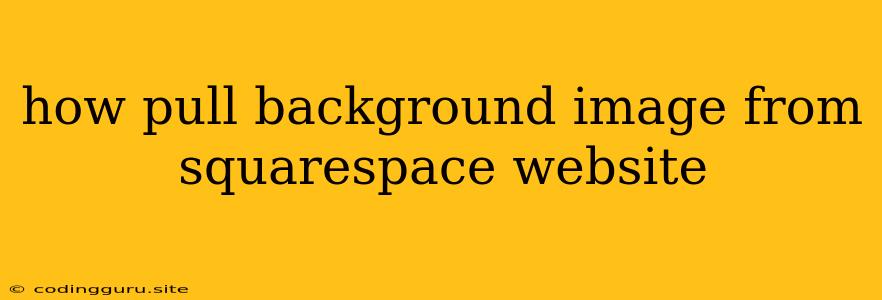How to Extract Background Images from Squarespace Websites?
Ever stumbled upon a beautiful Squarespace website and wished you could snag its stunning background image for your own project? You're not alone! Many designers and developers find themselves wanting to pull captivating visuals from Squarespace sites. However, the process isn't as straightforward as simply right-clicking and saving. Today, we'll explore how to effectively extract background images from Squarespace, uncovering the best techniques for achieving this goal.
Understanding the Challenge: Hidden Images
Squarespace websites often use CSS techniques to display background images, hiding them from a simple right-click save. These techniques might involve inline styles, external CSS files, or even JavaScript code. So, how do we overcome this obstacle?
1. Inspect Element: Your Browser's Secret Weapon
Your browser's developer tools are your best friend in this quest. Let's break down the process:
- Right-click on the area of the Squarespace website that features the background image you desire.
- Select "Inspect" or "Inspect Element" from the context menu. This will open the developer tools, usually in a separate panel.
- In the Elements tab of the developer tools, locate the HTML element responsible for displaying the background image. This might be the main container element or a specific section.
- Examine the "style" attribute of the selected element. You're looking for a CSS property called "background-image". This property will contain the URL of the background image.
- Copy the URL from the "background-image" property.
- Paste the URL into your browser's address bar to view the image directly.
- Right-click on the image and select "Save Image As..." to download the image to your computer.
2. Developer Tools: Uncovering CSS Secrets
While the "Inspect Element" method works well for simple cases, sometimes the background image URL is buried within external CSS files. Don't worry, your browser's tools can handle this:
- Open the "Network" tab in your browser's developer tools.
- Refresh the Squarespace page. This will load all the resources used by the site, including CSS files.
- Search for the CSS file containing the "background-image" property. You can usually find it by looking for files with extensions like ".css".
- Click on the relevant CSS file to open its contents in the "Network" tab.
- Find the "background-image" property and copy the URL of the background image from its value.
- Paste the URL into your browser's address bar to view the image.
- Right-click and "Save Image As..." to download the image.
3. Third-Party Tools: When Browser Tools Fall Short
If the above methods don't yield the desired result, third-party tools can come to the rescue. These tools are specifically designed to extract images and other assets from websites, making the process more efficient and comprehensive:
- Web Developer Toolbar: This handy browser extension provides a wealth of tools for web developers, including the ability to extract images from a webpage.
- Image Extractor: Specialized tools like Image Extractor allow you to quickly download all images from a webpage, including background images.
Additional Tips:
- Pay attention to file formats: Images downloaded from Squarespace might be in various formats like JPG, PNG, or WebP. Choose the appropriate format for your needs.
- Check for copyright: Always be respectful of copyright laws. Remember that you can use the images for personal projects, but commercial use might require permission from the website owner.
- Consider alternative methods: For more complex Squarespace websites, you might need to use advanced techniques such as web scraping or reverse image searching.
Conclusion
Extracting background images from Squarespace websites requires a bit of technical know-how, but it's entirely achievable with the right tools and methods. By mastering the techniques outlined above, you can easily access the stunning visuals that adorn your favorite Squarespace sites, using them to enhance your own projects. Whether it's for inspiration, design reference, or creating your own unique designs, knowing how to extract background images from Squarespace can unlock a world of creative possibilities.