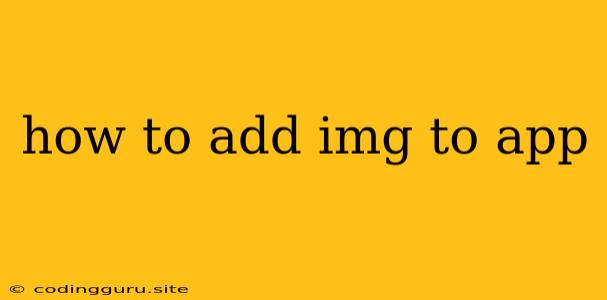How to Add Images to Your App: A Comprehensive Guide
Adding images to your app is a fundamental aspect of design and user experience. Whether you're creating a mobile app, web application, or desktop software, visually appealing content is crucial for engaging users. This guide will walk you through the essential steps of adding images to your app, covering the various methods and considerations involved.
Understanding the Basics
Before diving into the details, it's important to grasp the core concepts:
- Image Formats: Common image formats include JPG, PNG, GIF, and SVG. Each format has its strengths and weaknesses, affecting file size, quality, and animation capabilities.
- Image Optimization: Images can significantly impact app performance and loading times. Optimizing image size and format is crucial for a smooth user experience.
- Image Source: Images can be sourced from your own assets, external websites, or stock image libraries.
Step-by-Step Guide: Adding Images to Your App
Here's a step-by-step guide to adding images to your app, applicable across various platforms:
-
Choose the Right Image Format:
- JPG: Ideal for photos, especially for high-quality images with a wide range of colors. It offers good compression, resulting in smaller file sizes.
- PNG: Best for images with transparency, sharp edges, and limited color palettes. It provides lossless compression, preserving image quality.
- GIF: Suitable for animated images and simple, repetitive designs. It supports a limited color palette and uses lossless compression.
- SVG: Vector-based format for scalable graphics, perfect for icons and logos. It creates small file sizes and ensures sharp rendering at any resolution.
-
Prepare Images for Your App:
- Resize: Resize images to appropriate dimensions for your app's design and layout.
- Optimize: Reduce image file size without compromising visual quality. Use image optimization tools for this purpose.
- Naming: Use descriptive and consistent file names for easy organization and management.
-
Integrate Images into Your App:
- Mobile Apps: Different platforms (Android and iOS) have their own image handling mechanisms. Consult platform-specific documentation for details.
- Web Apps: Utilize HTML's
<img>tag to embed images into your web pages. - Desktop Apps: Refer to the specific framework or library you're using for adding images to your desktop app.
-
Displaying Images:
- Image View: Use a dedicated image view component to display images within your app's layout.
- Styling: Apply styles (size, alignment, margins, padding) to control the image's appearance within your app's design.
Best Practices for Adding Images
- Prioritize Quality: Use high-resolution images for a polished look.
- Load Times: Optimize images to ensure fast loading times, enhancing user experience.
- Responsiveness: Make sure images adapt well to different screen sizes and resolutions.
- Accessibility: Use alternative text (alt text) for images to improve accessibility for users with visual impairments.
Common Techniques for Adding Images
- Local Storage: Store images within your app's assets for offline access.
- Remote URLs: Load images directly from external websites using their URLs.
- Image Libraries: Utilize image libraries (e.g., Unsplash, Pixabay) to access a vast collection of free images.
Tips for Adding Images in Different Frameworks
- React: Use the
<img>tag within your JSX components. For dynamic image loading, consider theuseStatehook to manage image loading states. - Flutter: Utilize the
Imagewidget, which allows you to display images from local assets or remote URLs. - Android: Leverage
ImageViewwithin your XML layouts, allowing you to customize image display. - iOS: Employ the
UIImageViewclass to display images within your Swift or Objective-C code.
Troubleshooting Common Issues
- Image Not Found: Check image paths, file names, and case sensitivity for accuracy.
- Image Display Errors: Ensure image formats and encoding are compatible with your platform.
- Performance Issues: Optimize image sizes and consider using lazy loading techniques for improved performance.
Conclusion
Adding images to your app is a straightforward process, but requires careful consideration of format, optimization, and display methods. By following these steps and best practices, you can create visually appealing and engaging apps that deliver a positive user experience. Remember to optimize images for performance, ensure accessibility, and select the appropriate image format based on your app's requirements.