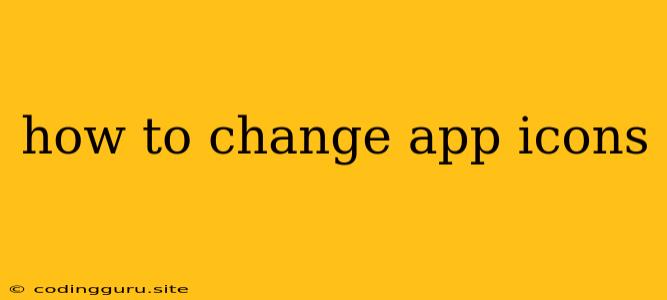How to Change App Icons: A Comprehensive Guide
Ever wanted to personalize your smartphone or tablet by giving your apps a unique look? Changing app icons is a simple way to add a touch of individuality to your device, making it more visually appealing and easier to navigate. This guide will walk you through the process of changing app icons, covering both Android and iOS platforms.
Why Change App Icons?
There are numerous reasons why you might want to change app icons:
- Customization: It allows you to personalize your device and make it visually more appealing to you.
- Organization: By using custom icons, you can group similar apps together, making it easier to find what you're looking for.
- Brand Consistency: If you have your own business or app, you can create custom icons to maintain brand consistency across different devices.
- Aesthetic Appeal: You can choose icons that match your personal style or preferences.
Changing App Icons on Android
1. Using a Launcher App
Launcher apps are essential tools for customizing your Android home screen. They offer a wide range of features, including the ability to change app icons. Some popular launchers include:
- Nova Launcher: A highly customizable launcher with a vast library of themes and icon packs.
- Action Launcher: Known for its unique "Quickdrawer" and "Covers" features.
- Evie Launcher: A minimal and clean launcher with a focus on speed and efficiency.
Steps to Change App Icons with a Launcher App:
- Install a launcher app: Download and install your preferred launcher from the Play Store.
- Set up the launcher: Follow the on-screen instructions to set the launcher as your default home screen.
- Choose an icon pack: Most launchers offer a wide selection of icon packs to choose from. Some popular icon packs include:
- Line Icon Pack: A minimalistic and modern icon pack with a flat design.
- Whicons: Offers a unique and vibrant set of icons with a playful design.
- CandyCons: Features a wide range of colorful and cute icons.
- Apply the icon pack: Once you've selected an icon pack, apply it through the launcher's settings.
- Change individual app icons: Long-press on the app you want to change, and select "Edit" or "App Info." From there, you can choose a different icon from the installed icon pack.
2. Using Shortcut Apps
Shortcut apps allow you to create shortcuts to your apps and customize their icons. Some popular shortcut apps include:
- Shortcuts (iOS): A powerful app that lets you automate tasks and create custom shortcuts with custom icons.
- Tasker (Android): A more advanced automation app that can be used to create complex shortcuts and change app icons.
Steps to Change App Icons with Shortcut Apps:
- Install a shortcut app: Download and install your preferred shortcut app from the Play Store or App Store.
- Create a shortcut: Select the app you want to change the icon for and create a shortcut.
- Choose a new icon: Most shortcut apps offer a wide range of icons to choose from, or you can upload your own custom image.
Changing App Icons on iOS
Unfortunately, iOS does not offer a built-in way to change app icons. However, you can achieve a similar look by using custom shortcuts:
1. Using Shortcuts App:
- Create a shortcut: Open the Shortcuts app and tap the "+" icon to create a new shortcut.
- Add an action: Search for the "Open App" action and select the app you want to change the icon for.
- Choose a new icon: Tap on the "Add to Home Screen" button and choose a custom icon from the available options or upload your own image.
2. Using Third-Party Apps
While Apple does not permit changing default app icons, some third-party apps may offer similar functionality. However, these apps often rely on workarounds and may not always be reliable. Use these with caution.
Tips for Changing App Icons
- Choose a consistent style: If you're changing multiple app icons, try to choose icons that have a similar style or color scheme.
- Keep it simple: Avoid using overly complex or detailed icons, as they can be difficult to see on your home screen.
- Consider accessibility: Make sure the icons you choose are easy to read and distinguish from each other, especially for people with visual impairments.
Conclusion
Changing app icons is a fun and easy way to personalize your smartphone or tablet. Whether you're using a launcher app, shortcut app, or third-party apps, you can transform your device's look and make it your own.