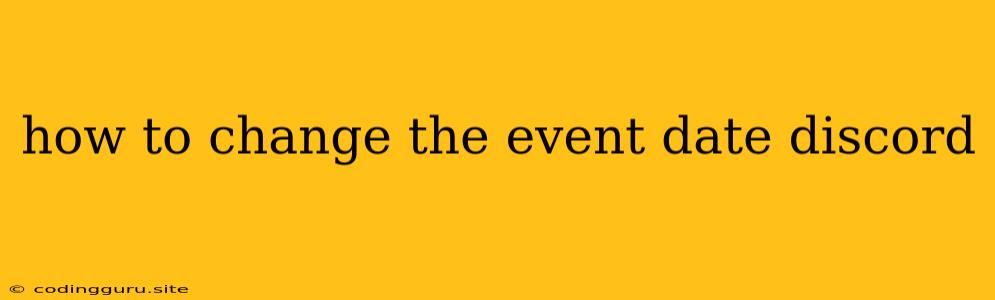How to Change the Event Date on Discord
Discord is a popular platform for communication, community building, and organizing events. When you're creating an event on Discord, you might find yourself needing to adjust the date. This could be due to unforeseen circumstances, scheduling conflicts, or simply wanting to give people more time to prepare. Thankfully, Discord provides a straightforward way to modify event dates. Let's delve into the steps you need to take to successfully alter an event's date on Discord.
Understanding Discord Event Management
Before we jump into the steps, it's important to understand how Discord handles events. Events on Discord are created within specific servers, and only members of that server can view or interact with them. They serve as a way to schedule and announce activities, meetings, or gatherings to the server community.
Steps to Change an Event Date on Discord
Here's a simple guide to changing the date of an event on Discord:
-
Navigate to the Server: Open Discord and go to the server where your event is listed.
-
Find the Event: Look for the event you want to modify within the server's channels. Typically, events are listed under a dedicated "Events" channel or a similar channel.
-
Open the Event: Click on the event you want to change to open its details.
-
Locate the Edit Button: You'll find an "Edit" button near the top of the event details. Click on it.
-
Modify the Date: In the editing window, you'll see fields for various event details, including the date. Locate the date field and adjust it to your desired new date.
-
Save the Changes: Once you've made the necessary adjustments, click on the "Save" button or "Update" button to confirm your changes.
Additional Tips for Managing Your Discord Events
-
Communicate Changes: After altering the date, remember to let your server community know about the change. You can use the event's description, post a separate announcement in the server, or use a dedicated channel for updates.
-
Time Zones: Be mindful of time zones when setting event dates. Discord's default time zone is based on your computer's settings. Make sure you're clear about the time zone you're using for the event.
-
Recurring Events: Discord allows you to create recurring events, making it easy to schedule regular meetings or activities. When adjusting the date of a recurring event, you can choose to change the date for all future occurrences or only for a specific instance.
Conclusion
Changing the event date on Discord is a straightforward process, ensuring you can adapt to any scheduling changes. By following these simple steps, you can effectively modify your event dates and keep your server community informed. Remember to communicate any changes clearly to avoid confusion and maintain a smooth event planning experience.