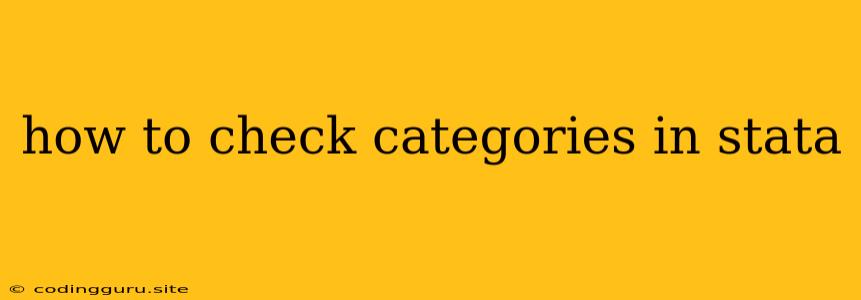How to Check Categories in Stata
Stata is a powerful statistical software widely used by researchers and analysts. It offers a variety of tools for data analysis, including the ability to work with categorical variables. Understanding how to check and work with categories in Stata is crucial for successful data manipulation and analysis.
What are categorical variables?
Categorical variables are variables that represent groups or categories rather than numerical values. Examples include:
- Gender: Male, Female, Other
- Marital Status: Married, Single, Divorced, Widowed
- Education Level: High School, Bachelor's Degree, Master's Degree, PhD
Why is it important to check categories in Stata?
Checking the categories in Stata is essential for several reasons:
- Data Validation: Ensuring that your data is entered correctly and consistently.
- Understanding the Data: Identifying the different categories present in your dataset and their frequencies.
- Data Analysis: Preparing your data for statistical analysis by ensuring that your categorical variables are correctly coded.
- Data Visualization: Creating accurate charts and graphs that reflect the categorical nature of your data.
How to check categories in Stata:
Stata provides various commands to check categories in your dataset. Here are some of the most useful:
1. Using tabulate:
The tabulate command is one of the most versatile commands for examining categorical variables. You can use it to create a frequency table of categories, calculate summary statistics, and even test for differences in proportions across groups.
Example:
tabulate gender
This command will display a frequency table for the variable "gender". You can also use the tabulate command with other options like row, col, chi2, and nolabel to customize the output.
2. Using list:
The list command allows you to directly view the values of your variables, including categorical variables. This can be useful for quickly identifying unique categories and their associated values.
Example:
list gender
This command will display the values of the "gender" variable for all observations in your dataset. You can use options like if and in to specify a subset of observations or variables.
3. Using codebook:
The codebook command provides comprehensive information about variables in your dataset, including categorical variables. It shows the variable type, labels, value labels, and other descriptive statistics.
Example:
codebook gender
This command will display the codebook for the variable "gender", providing information about its categories and associated values.
4. Using label list:
The label list command is useful for checking the value labels assigned to your categorical variables. Value labels are used to assign meaningful text descriptions to numerical codes.
Example:
label list gender
This command will display the list of value labels associated with the variable "gender".
Tips for working with categories in Stata:
- Use
label define: To define value labels for your categorical variables. - Use
label values: To assign value labels to your variables. - Use
drop: To delete specific categories from your dataset. - Use
replace: To change the value of a category in your dataset. - Use
recode: To recode your categorical variables into different categories.
Example:
// Define value labels for gender
label define gender 1 "Male" 2 "Female" 3 "Other"
// Assign value labels to the gender variable
label values gender gender
// Recode the marital status variable into two categories
recode marital_status (1 2=1) (3 4=2)
Conclusion
Understanding how to check and work with categories in Stata is crucial for data analysis and interpretation. The commands discussed in this article provide powerful tools for managing your categorical variables effectively. Remember to check your data carefully, define meaningful value labels, and use appropriate commands to ensure your analysis is accurate and insightful.